
This lab will create the slur effect in the Violin 2 and Viola parts in measures 7 - 40. When two notes are indicated as a slur the second note should be softer and slightly shorter than the first note.
Throughout measures 7 - 40 the Violin 2 and Viola are playing on beats two and three. The notes on beat three should be softer and slightly shorter than the note on beat two. For now we'll change the note lengths. We'll deal with softer later.
We're going set it up so that we can change all of the beat threes in all 33 measures in both the Violin2 and Viola at the same time . Set a region across measures 7 to 40. Double click this area in the Transport bar and type in the start and end times for the region.

Check the note division setting. It should be /16.
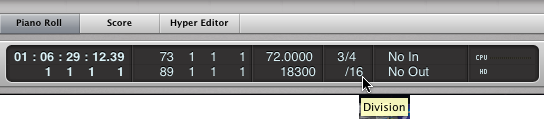
Select the Violin 2 track in the arrange window.
Enable loop over region.

Click the "Split by Locators" button.
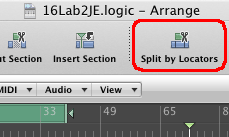
Split the Viola track the same way.
Hold the Shift key and select both the Violin 2 and Viola chunk in the Arrange window.
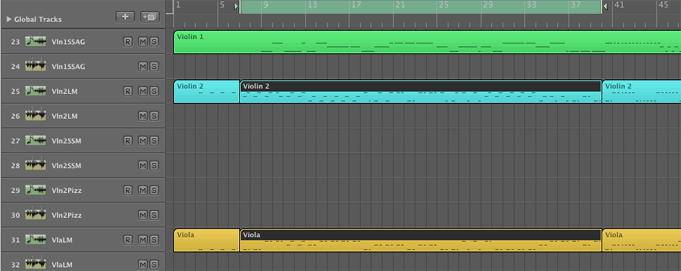
Open the piano roll view.
We split the two tracks so that only the notes 0f interest are displayed in the Piano Roll view. We'll merge them back later.
Make sure the Pointer tool is selected in the Piano Roll window.
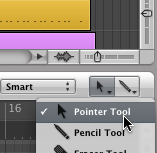
You can raise the height of the Piano Roll pane by dragging the divider up and down.
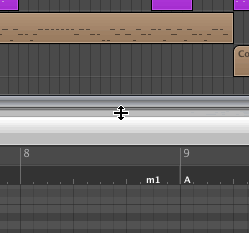
By default the Piano Roll view displays notes colored by velocity.
It's impossible to distinguish between Vln2 and Viola notes by color.

In the Piano Roll mini menu for View, choose Region Colors.
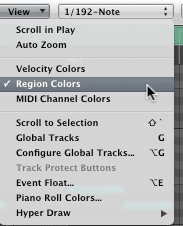
The Piano Roll now shows the the notes in their arrange window colors. Adjust the zoom so you can see the sixteenth note grid lines for each beat.
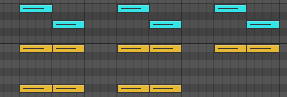
SHORTCUT 1: Hold the Command key down and move the scroll wheel on the mouse. The piano roll view should move right and left. Try it!
SHORTCUT 2: Hold the Option key down and move the scroll wheel on the mouse. The piano roll view should move up and down. Try it!
SHORTCUT 3: Hold the Command and Option keys down and move the scroll wheel on the mouse. The piano roll view should zoom horizontally. Try it!
These shortcuts work in most Logic views.
Hold down the Shift key and draw a selection rectangle around beat three.
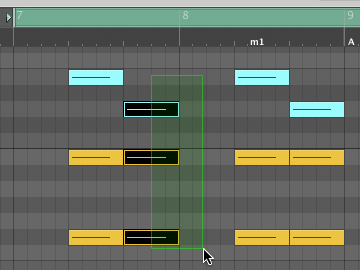
We're going to select every beat three across all 33 measures. Scroll measure 7 into view.
Important: Keep the shift key held down for the remainder of this process
Keep the Shift key held down and select the next set of notes on beat three. When you reach the right edge of the visible window move the Scroll wheel on the mouse to move more notes into view. Continue until you've selected all beat three notes through measure 40. You can now let go of the shift key.
Important: Do not click the mouse button or you can lose your selections.
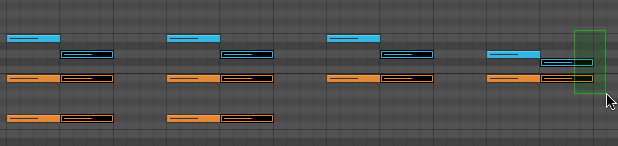
Position the pointer tool over the right edge of one of the selected notes until the Pointer changes to the adjust note length cursor.
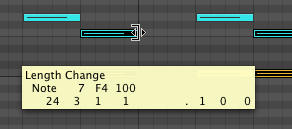
Once the cursor has changed, click and hold the mouse button and make the note one division shorter. Instead of a quarter note, it is now a dotted eighth note. All selected notes will change by the same amount.
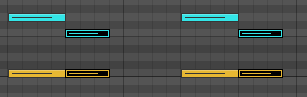
Solo the Vln2 and Viola tracks and play them again.
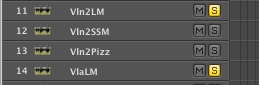
This method is often convenient but will only work on a single track in the Piano Roll.
Select only track 3, Viola, in the arrange window.
Select measure 7 beat 3 in the piano roll.
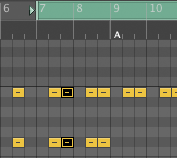
Choose Select Equal Subpositions from the Piano Roll Edit menu.
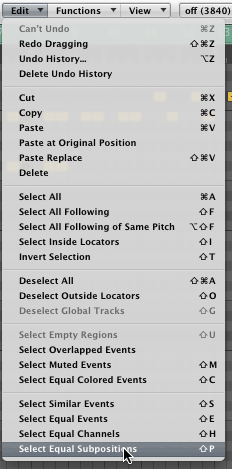
All beat threes in the entire track are selected. We only want to work withn the region from measures 7 - 39.
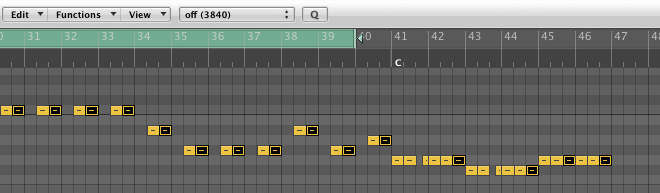
Choose Deselect Outside Locators in the Piano Roll Edit menu.
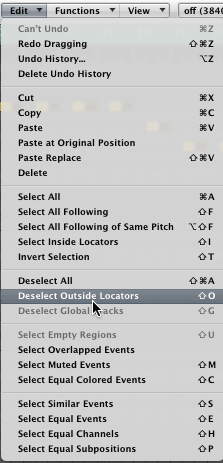
That's what we want. You can now change note lengths or velocities all at once.
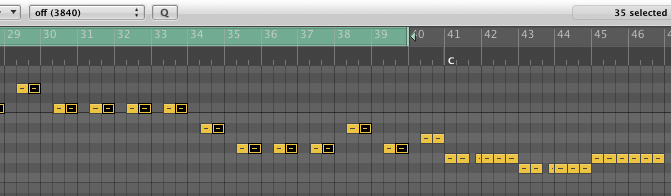
Done.
Continue with 17LogicLab4VTtempo