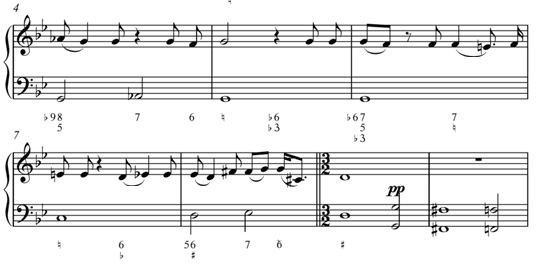
The Trio Sonata was a common instrumental form in the Baroque era, the time of Bach, Handel, Vivaldi and others. Contrary to the word trio, a Trio Sonata is usually performed with four instruments. The bass part is called the basso continuo and is played by two instruments, a solo instrument like cello or bassoon accompanied by the keyboard, often a harpsichord. The keyboard player plays the bass line with the left hand and is expected to improvise the right hand part based on chord symbols that are placed below the bass line. The bass line and chord symbols are called figured bass. Depending on the skill and taste of the keyboard player, the realization of the figured bass could range from simple to florid. Today's equivalent would be a jazz player improvising off a chord chart.
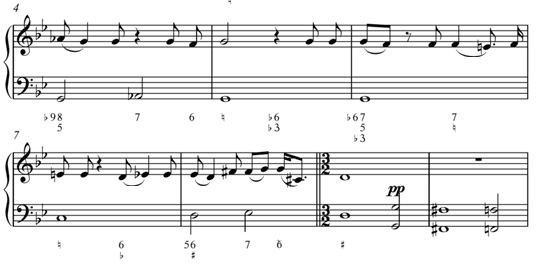
http://en.wikipedia.org/wiki/Basso_continuo#Basso_continuo
Going For Baroque is a short example I wrote one morning before class. You're going to create a Standard MIDI FIle (SMF) version of this song.
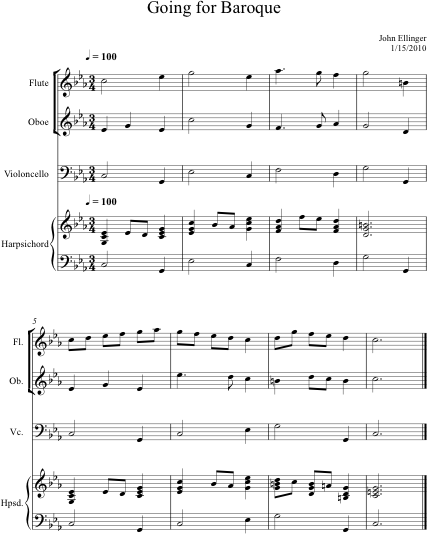
1. Open Au Lab.
2. Open MIDIDisplay.
Download and unzip SMFTemplate.zip.
![]()
Double click the SMFTemplate.xlt file. Excel should open with one tab labeled SMF Template. Create seven additional tabs as shown below. Tip: Drag the small vertical divider (red outline) to the right to expose tabs. Save the spreadsheet as 05Lab.
![]()
Copy all data from the SMF Template tab and paste it into the SMF tab at A1. The SMF Template tab is used for reference only. You'll do your work in the other tabs.
Open GoingForBaroque.html and paste the contents into the GFB tab.
Paste the GFB data into MIDIDisplay. Set the tempo to 100 and play.
Labs 2-9 outline the steps you'll use to turn your midterm project into a Standard MIDI File.
Here's the plan:
Sort GFB into separate tracks, one track for each instrument. Copy the MIDI data for each instrument to its respective worksheet tab.Play each instrument tab in MIDIDisplay.
Create the PPQ times for each instrument. Use a PPQ value of 380. Play each instrument in MIDIDisplay using PPQ time.
Fill in the SMF Header ( MThd) data in the SMF tab.
Fill in the Track 1 (MTrk) data in the SMF tab.
Fill in the Flute part in SMF Track 2. Paste into the SMF data up to this point into MIDIDisplay. Use MIDIDisplay to convert the data to a SMF. Play the SMF to verify it works.
Follow a procedure similar to 05Lab5 to create the Oboe track. Convert the SMF with two instruments in MIDIDisplay. Play the SMF to verify it works.
Follow a procedure similar to 05Lab5 to create the Cello track. Convert the SMF with three instruments in MIDIDisplay. Play the SMF to verify it works.
Follow a procedure similar to 05Lab5 to create the Harpsichord track. Convert the SMF with four instruments in MIDIDisplay. Play the SMF to verify it works.
Finishing touches. Listen and adjust the pan and volume settings for each instrument using MIDI Control Messages.
Continue with 05Lab2.
Revised John Ellinger, January - September 2013