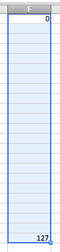
If you experience problems whil trying to paste a text file example like CMajorScale.txt into Excel it could be the browser's fault you were using. Firefox expands tabs into spaces and pastes all of the data into one column. Chrome and Safari preserve tabs and paste the data into appropriate columns.
You want to fill a range of cells with an incrementing or decrementing series of numbers. Work in an empty column.
Enter the start value and end value separated by the number of cells you want to range over. Select the cells.
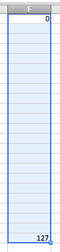
Choose Fill Series from the Edit menu. The Columns radio button is selected and the Step value has been calculated. You can leave the stop value blank. Just click OK.
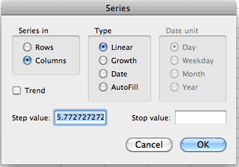
The results appear.
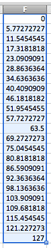
You can copy a range of cells and paste it multiple times. However, the selected region for the paste must be a multiple of the number of cells copied.
You want to copy these 8 cells and want them to repeat multiple times with one paste command.
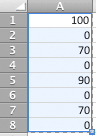
Starting in row 1 of an empty column, select an integer multiple of the number of cells copied. If you wanted 2 repetitions you'd select 16 cells, if you wanted 12 repetitions you'd select 96 cells, etc. In this example 24 cells (3 repetitions) are selected.
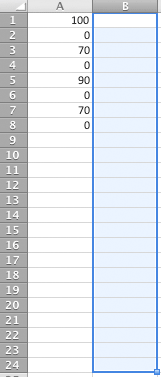
Paste. The copied cells are repeated 3 times.
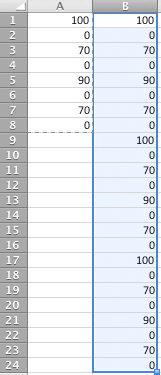
If you select a number of cells that is not a multiple of the copied cells, like 23,
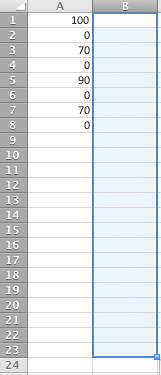
you'll end up with one repetition.
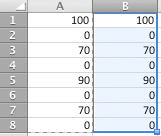
Select any cell
Cmd-UpArrow goes to the first cell in that column.
Cmd-DownArrow goes to the last cell with data in that column.
Cmd-Home goes to A1
Cmd-End goes to last cell in spreadsheet.
Select any cell.
Cmd-Shift-DownArrow selects all continuous data downward in that column until a blank cell.
Cmd-Shift-UpArrow selects all continuous data upward in that column until a blank cell.
Type F8 to turn extended selection on.
Click any two cells. All data in that region is selected.
Type F8 to turn extended selection off.
Say you have multiple columns each with 12000 data points and you want to select all data in all column without scrolling. NOTE: The there cannot be blank rows in the data set.
Click the first data point in the first column.
Type F8.
Click the first data point in the last column. Row 1 of the data should be selected across all columns of interest.
Type Command-Shift-DownArrow. That's it.
Type F8 to return to normal selections.
Continue with 03Lab1.
Revised John Ellinger, January - September 2013