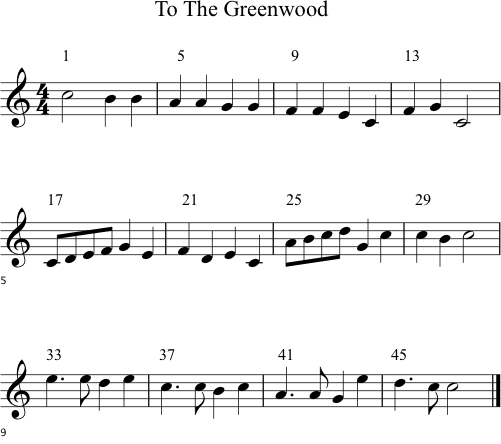
Important: This worksheet will be the starting file for 04Labs. Save it and have it available for the Unit4 class.
This is the music to a traditional round, To the Greenwood. A round is a melody that harmonizes with itself at different starting times.
There are four beats per measure. The numbers above the first note of each measure represent the beat number. Multiply the beat number by 1000 and you have the chronological time for that beat.
To make it easy to match the beat numbers to the spreadsheet time values, use 1000 as your first starting time.
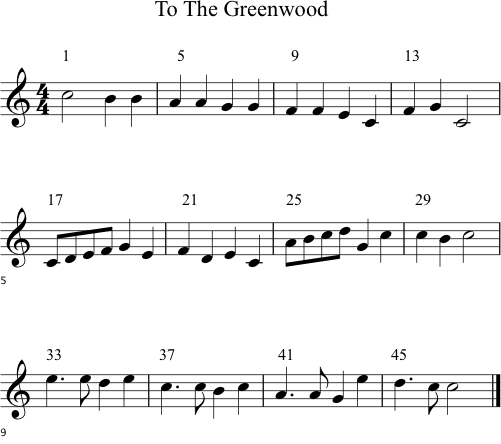
Here's a PDF version of the score if you'd like to print it.
You're going to enter the MIDI data for this song in Excel. You'll use named cells to create the rhythmic drive by adjusting velocity values.
Create a new Excel spreadsheet. Save it as 03Worksheet1-YourName.xls.
Click cell A1 and type "; Voice 1 - To the Greenwood". Be sure to begin with a semicolon. MIDIDisplay treats lines that begin with a semicolon as comments.
You won't be using the "time status data1 data2" header row in this worksheet. You can assume that column A is time, column B is status, column C is data1, and column D is data2.
Enter the MIDI message data for To The Greenwood.
Note 1: The first time in the score is 1000, not 0 as it has been before. That way the beat number in the score multiplied by 1000 will give you chronological time in your Excel worksheet.
Note 2: Set all NON velocities to 100.
Note 3: NOF uses status 80 with velocity zero.
Part 2 will create the rhythmic drive
The rhythmic drive or meter in four four time is:
| Beat 1 | strongest |
| Beat 2 | weak |
| Beat 3 | strong (less than beat 1) |
| Beat 4 | weak |
Because you're only changing the velocities of the NON messages, you'll need to sort the data into NON's and NOF's.
Sort by status descending (assuming you used 80 for NOF).
Set the velocity values for the strong and weak beats using named cells as you did in 03Lab4.
Column J is the label and Column K is the data.
Enter this data into cells J1:K5.
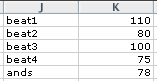
Define names for each cell in column K. The names should match the labels in column J.
The first note of this song occurs on beat 1 at time 1000. All remaining beat ones fall on times 5000, 9000, 13000, 17000 etc. All beat ones will be spaced 4 beats or 4000 ms apart.
Enter the formula =beat1 in column E for all beat ones.
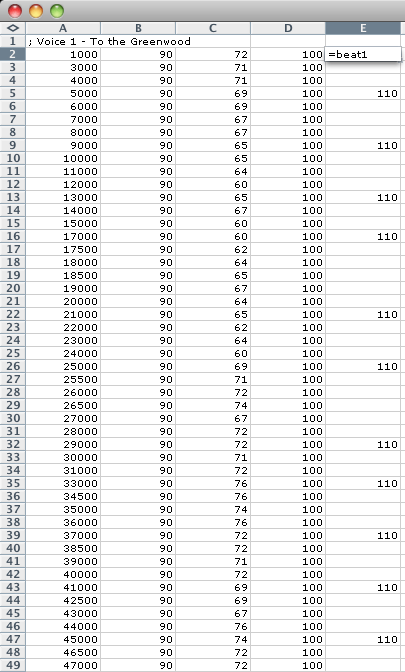
The second note of this piece is on beat three at time 3000. All beat threes fall on times 3000,7000, 11000, 15000, etc.
Enter the formula =beat3 in column E for all beat threes.
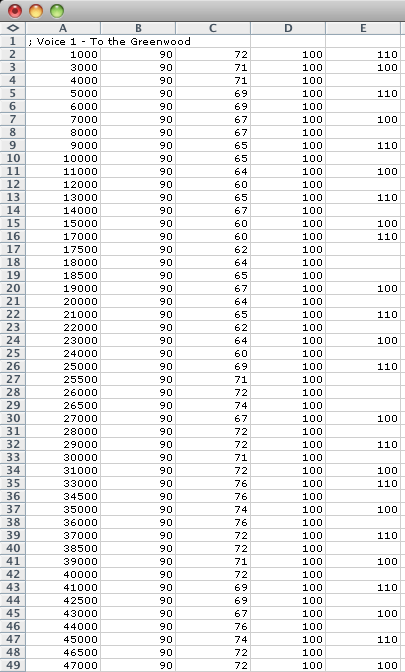
The third note of this piece is on beat four at time 4000. All beat beat fours fall on times 4000,8000, 12000, 16000, etc.
Enter the formula =beat4 in column E for all beat fours.
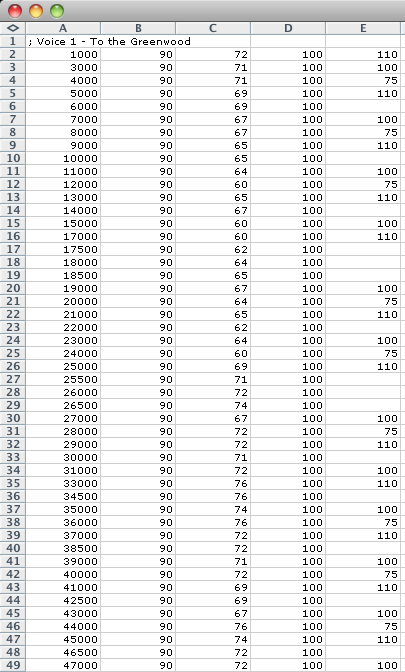
The fifth note of this piece is on beat two in the second measure and falls on 6000. All beat beat twos fall on times 2000,6000, 10000, 14000, etc.
Enter the formula =beat2 in column E for all beat fours.

The notes that fall between the beats are often counted in ands. For example measure five would be counted "1 and 2 and three - four -."
In To the Greenwood, the "ands" are the eighth notes played between beats one two and between beats two three.
The ands occur at times 17500, 18500, 25500, 26500, 34500, 38500, 42500, and 46500.
Enter the formula =ands for to the remaining "ands."
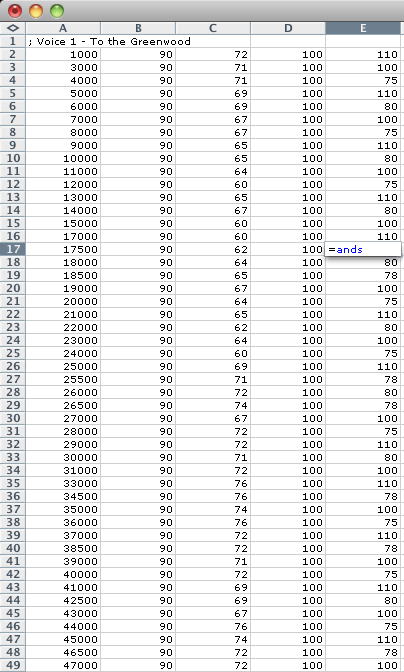
Copy the adjusted velocities E2:E48.
Click in cell D2 and Paste Special by values.
Select A2:D97 and sort.
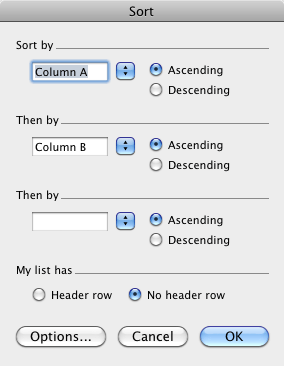
Copy the data in cells A1:D97 and paste it into MIDIDisplay and Play.
You should hear the rhythmic accents on beats one and three.
Try a tempo of 120.
Adjust the values in the named cells K1:K5 to values that sound good to you.
Save it to USB flash drive. You could also email yourself the Excel worksheet as an attachment. Have this worksheet available for the next class.
Revised John Ellinger, January - September 2013