
Change the note durations of the C major scale from quarter notes to dotted eighth notes. That means each quarter note beat is now a dotted eighth note plus a 16th note rest.

A quarter note equals one beat and an eighth note equals 1/2 beat. A dotted note is equal to an the un-dotted note plus 1/2. A dotted eighth note equals an eighth note plus a sixteenth note or 3/4 of a quarter note. The sixteenth note rest is equal to 1/4 quarter note beat. The dotted eighth note and the sixteenth rest add up to one full quarter note beat.
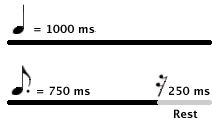
Copy all data from 02Lab1 and paste into 02Lab3, at cell A1.
Select cells A2:D17 and paste the data one more time beginning in cell A19.
When you're finished the 02Lab3 worksheet will look like this.
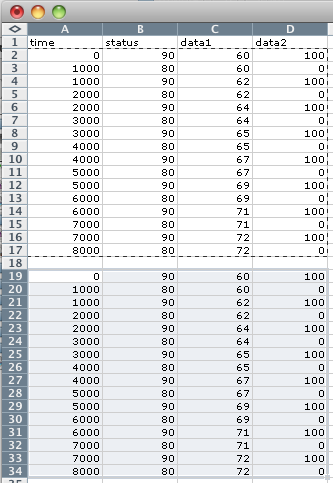
You'll be working with the copy of the data in cells A19:D34. That way if you make a mistake you'll still have the original data in cells A1:D17.
Before you change the NOF times, sort the data to group all NON and NOF times together.
Then choose the Sort command from the Data menu. The screen shots of the Sort dialog in many of these labs were taken in a previous version of Excel. You should be able to translate the older settings to the new interface.
In the Sort dialog create a descending sort of Column D (velocity). Make sure the "No header row" radio button is selected.
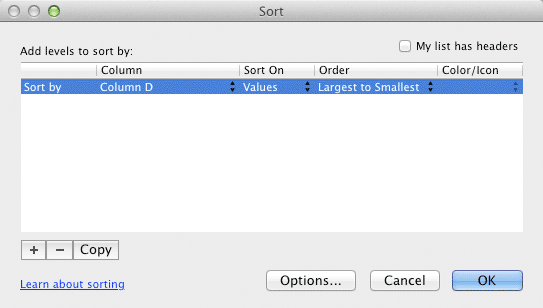
Note: If you use $90 for NON and $80 for NOF then Column B status would also work. However, if you use $90 with a velocity of zero then Column D is the only choice.
Click OK and the data will be sorted by NON and NOF messages as shown below.
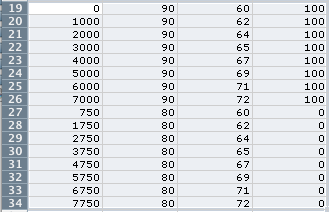
The NON messages are in rows A19:A26. The NOF messages are in rows A27:A34.
You need to subtract 250 from each of the current NOF times to reduce the quarter note duration by a sixteenth rest.
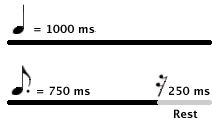
Here's the formula:
newNoteOffTime = currentNoteOffTime - 250;
Assume the first NOF time is in cell A27.
Create a formula in cell E27 that will calculate the new NOF time.
Enter this formula into cell E27 "=A27-250" with no quotes.
![]()
Here's how to do it in Excel.
Press the Enter key to accept the formula.
The value 750 should now appear in cell E27.
Copy the formula to cells E28:E34.
The new NOF times should appear.
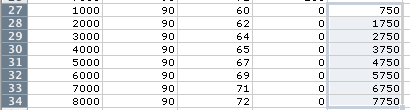
Select and copy the new NOF durations in cells E27:E34.
RIGHT CLICK in cell A27 (the first NOF) and choose Paste Special.
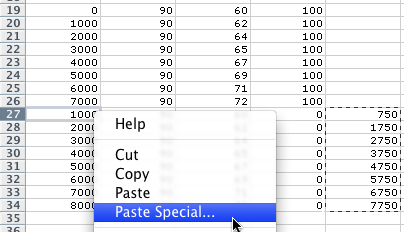
When the Paste Special dialog appears, select Values.
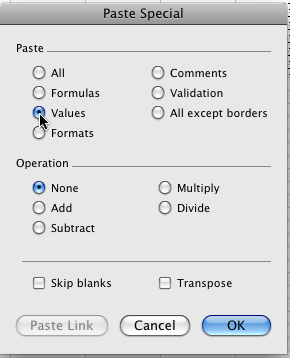
Click OK and the new durations will apply to the NOF messages.
You may have noticed the formula cells in column E reflect the new data in column A.
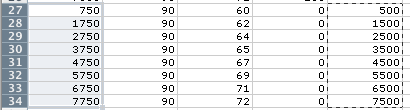
Select cells E27:E34 and press the Forward Delete key. It's a little below and to the right of the backspace key in its own keypad area.
Select cells A19:D34.
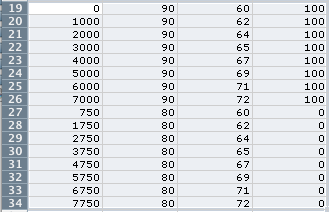
Choose the Sort command from the Data menu and sort by Column A, ascending.
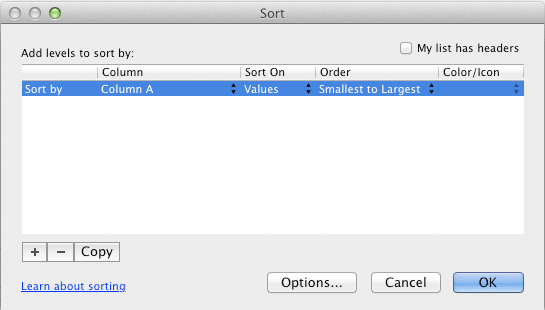
Click OK and the data will be sorted.

Copy the A19:D34 from Excel.
Switch to the MIDIDisplay program and erase any data that is present. Shortcut: Apple-A (Edit menu - Select All), then delete.
Paste the Excel data into MIDIDisplay and click the Play button. Adjust the tempo as desired.
Continue with 02Lab6.
Revised John Ellinger, January - September 2013