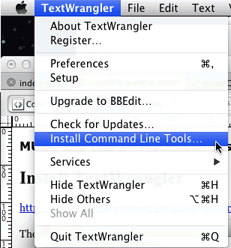
Updated text in bold green font. Update 1
http://www.barebones.com/products/textwrangler/download.html
Then from the TextWrangler menu choose Install Command Line Tools
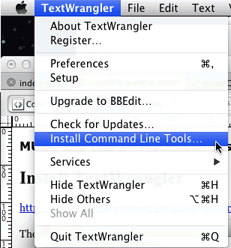
Click here for Mac 10.6 instructions
1. Download and Install XCode 5.02
https://developer.apple.com/xcode/
After the install completes you need to install the XCode command line tools from Preferences, Download Tab
2. Install XQuartz 2.7.5 at
https://xquartz.macosforge.org/landing/
3. Install Homebrew
http://brew.sh/
Copy this ruby commnd found on the Homebrew page. Open Terminal, paste the ruby command, and type enter. Homebrew should install itself.
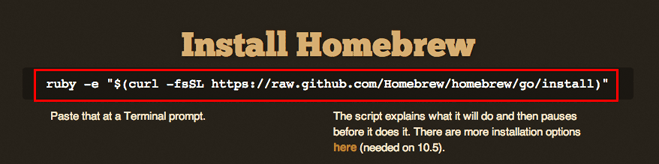
4. Continue following the instructions at:
http://ntraft.com/getting-octave-to-work-on-mountain-lion/
You've already done steps 1 and 2.
Do step 3.
brew tap homebrew/science
brew install octave
Do step 4.
brew install gnuplot
DO NOT do step 5. Instead do this.
5a) Copy the text of "playsamples.m" into a new TextWrangler document. Save it to the Desktop as playsamples.m.
Important: for this next command to work you must have saved playsamples.m to the Desktop. Double check.
Execute this command in the Terminal
cp ~/Desktop/playsamples.m /usr/local/Cellar/octave/3.6.4/share/octave/site/api-v48+/m
5b) Copy the text of "octaverc" into a new TextWrangler document. Save it to the Desktop as octaverc (no .extension)
Important: for this next command to work you must have saved octaverc to the Desktop. Double check.
Execute this command in the Terminal
cp ~/Desktop/octaverc /usr/local/Cellar/octave/3.6.4/share/octave/site/m/startup
Do Step 6.
Reboot
Do Step 7
Open Terminal
Type octave. At the octave prompt execute this command
![]()
TextWrangler should open with a new document. Delete all existing text and copy/paste the following text into musc208ocataveTest.m.
SR = 44100; T = 1/SR; f = 440; n = 0 : SR-1; nT = n*T; wav = sin( 2 * pi * f * nT ); plot ( wav ( 1 : 500 ) ); playsamples( wav );
Save and test.
![]()
You should hear the sound and see the plot.
In the course Common folder in the AuLab_Ten8_Ten9
http://audacity.sourceforge.net/download/
http://bram.smartelectronix.com/plugins.php?id=4
Download VST and AU versions:
Mac OSX
Mac OSX Audio Unit Version Kindly provided by apulSoft
http://www.bluecataudio.com/Products/Product_FreqAnalyst/
Download VST and AU versions:
MacAU
MacVST
BC FreqAnalyst 2 AU(Mono).component
BC FreqAnalyst 2 AU(Stereo).component
s(M)exoscope.component
BC FreqAnalyst 2 VST(Mono).vst
BC FreqAnalyst 2 VST(Stereo).vst
s(M)exoscope
Download and install Octave 3.4.0
http://sourceforge.net/projects/octave/files/Octave%20MacOSX%20Binary/2011-04-21%20binary%20of%20Octave%203.4.0/
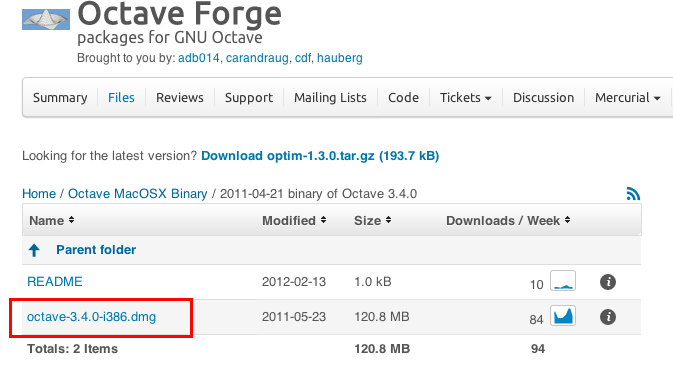
Copy octave.dmg/Extras/GnuPlot to /Applications
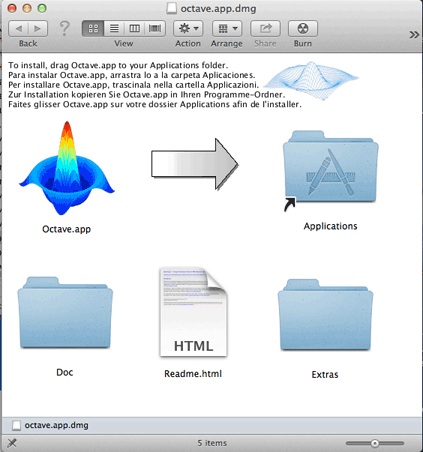
Open the Extras folder double click the gnuplot-4.4.3-aqua-i386.dmg icon.
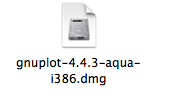
Copy the Gnuplot application to /Applications
![]()
Right click and hold the Gnuplot.app icon. Choose Show Package Contents from the popup menu.
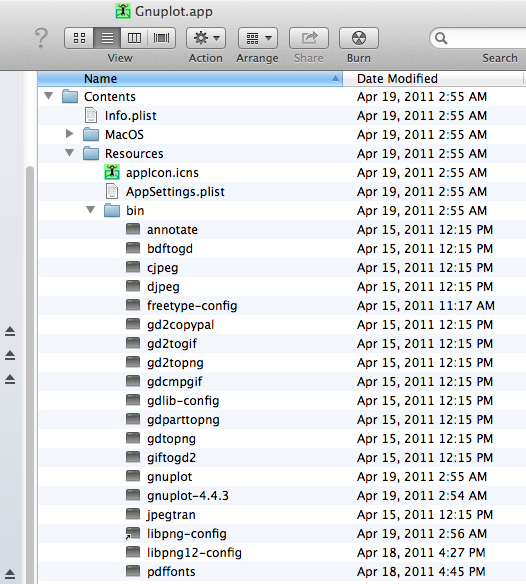
Right click Resources/bin/gnuplot and choose Open ... then select TextWrangler
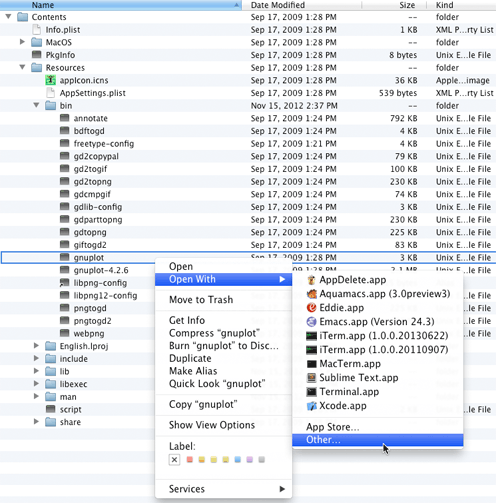
Follow these steps from SourceForge page
================
Repair the Gnuplot-4.4.3 included with Octave-3.4.0 DMG Open /Applications/Gnuplot.app/Contents/Resources/bin/gnuplot in a text editor. Use the editor search-and-replace feature to replace "DYLD_LIBRARY_PATH" with "DYLD_FALLBACK_LIBRARY_PATH". There are four instances that need to be replaced.
Open Terminal. Then open .bashrc
![]()
append these lines at the end of .bashrc.
CLICOLOR="1"; export CLICOLOR; export TERM=xterm-color; export GNUTERM='X11'; export EDITOR=/usr/local/bin/edit alias gnuplot="/Applications/Gnuplot.app/Contents/Resources/bin/gnuplot";
OCTAVE 3.8.0 Fix on Mac OS X 10.9. Change the Editor line. Delete the alias gnuplot line.
CLICOLOR="1";
export CLICOLOR;
export TERM=xterm-color;
export GNUTERM='X11';
EDITOR('/usr/local/bin/edit');
Save and close bashrc. Then quit from Terminal.
Copy the text of "playsamples.m" into a new TextWrangler document. Save it to the Desktop as playsamples.m.
Important: for the next command to work you must have saved playsamples.m to the Desktop. Double check.
Copy paste this command into Terminal and execute.
cp ~/Desktop/playsamples.m /Applications/Octave.app/Contents/Resources/share/octave/site/api-v47+/m
Copy the text of "octaverc" into a new TextWrangler document. Save it to the Desktop as octaverc (no file extension)
Important: for this next command to work you must have saved octaverc to the Desktop. Double check.
Copy paste this command into Terminal and execute.
cp ~/Desktop/octaverc /Applications/Octave.app/Contents/Resources/share/octave/site/m/startup/
Right click and hold the Octave.app icon. Choose Show Package Contents from the popup menu. Expand the folders to verify the files were copied into the correct folders.
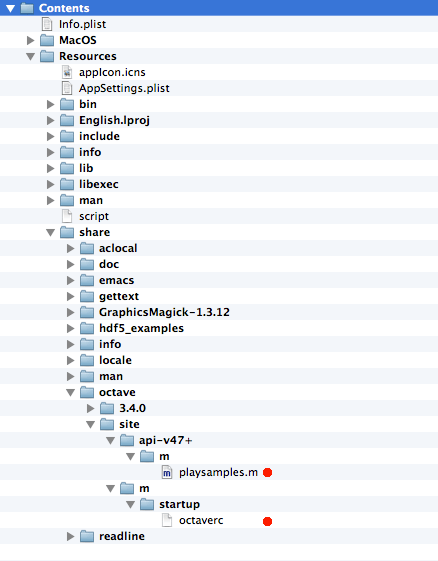
Close the Finder window.
Run double click /Applications/Octave to run the program. Type this to test.
![]()
You should see this. Press, hold, and move the left mouse button to rotate the graphic. Move the mouse scroll wheel.
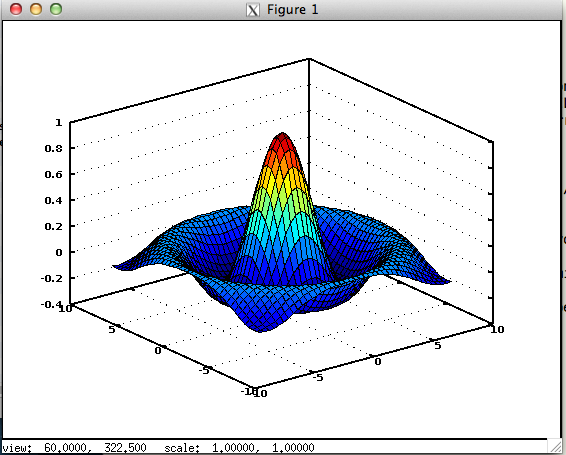
Open Terminal
Type octave. At the octave prompt type: edit musc208ocataveTest.m
![]()
TextWrangler should open with a new document. Delete the default text and copy, paste the following text into musc208ocataveTest.m.
SR = 44100; T = 1/SR; f = 440; n = 0 : SR-1; nT = n*T; wav = sin( 2 * pi * f * nT ); plot ( wav ( 1 : 500 ) ); playsamples( wav );
Save and test.
![]()
You should hear the sound and see the plot.
Au Lab
In the course Common folder in the AuLab_Ten6_Ten7
http://audacity.sourceforge.net/download/
http://bram.smartelectronix.com/plugins.php?id=4
Download VST and AU versions:
Mac OSX
Mac OSX Audio Unit Version Kindly provided by apulSoft
http://www.bluecataudio.com/Products/Product_FreqAnalyst/
Download VST and AU versions:
MacAU
MacVST
BC FreqAnalyst 2 AU(Mono).component
BC FreqAnalyst 2 AU(Stereo).component
s(M)exoscope.component
BC FreqAnalyst 2 VST(Mono).vst
BC FreqAnalyst 2 VST(Stereo).vst
s(M)exoscope