
These are the tempo indications in the score.
| Measure | Mark | Tempo | Meaning |
| 1 | m1 | Lento | Slow |
| 40 | rall. | Slowing down and often getting softer | |
| 41 | C | a Tempo, deciso | return to original tempo, energetic, decisive |
| 56 | poco rall | little slow down | |
| 57 | D | a tempo | |
| 73 | E | JE | a little faster |
| 98 | Grand Pause | pause | |
| 102 | rit | gradual slowdown | |
| 103 | Lento | ||
| 106 end | Grand Pause | ||
| 107 | G | a tempo | |
| 115 | H | JE | same as E |
| 130 | I | poco risoluto | energetic |
| 162 | K | piu risolute e mosso | more energetic, quicker |
| 170 | L | Stretto | accelerate |
| 194 begin | N | Grand Pause | |
| 195 | Lento assai | Very slowly |
Open the Lists view and click the Tempo tab. Click the Create button and enter each of these the tempo changes for major sections of the score.
| Measure | Mark | Tempo | Logic Lists Area | Meaning |
| 1 | m1 | Lento | 90
|
Slow |
| 40 | rall. | 84-50* |
Slowing down and often getting softer | |
| 41 | C | a Tempo, deciso | 115 |
return to original tempo, energetic, decisive |
| 56 | poco rall | 110-50* | little slow down | |
| 57 | D | a tempo | 115 | |
| 73 | E | JE | 120 |
a little faster |
| 98 | Grand Pause | 110-11* | pause | |
| 102 | rit | 120-20 | gradual slowdown | |
| 103 | Lento | 90 | ||
| 106 end | Grand Pause | 20 (beat3) | ||
| 107 | G | a tempo | 90 | |
| 115 | H | JE | 120 | same as E |
| 130 | I | poco risoluto | 145 | energetic |
| 162 | K | piu risolute e mosso | 160 | more energetic, quicker |
| 170 | L | Stretto | 160-240* | accelerate |
| 194 begin | N | Grand Pause | 52 | |
| 195 | Lento assai | 80 | Very slowly |
You'll need to create and enter them one at a time.

Expand Global Tracks in the Track list.
Expand Tempo. Your tempo changes show up in the Tempo lane in Global Tracks in the Tracks List.
Put in Alt 1.
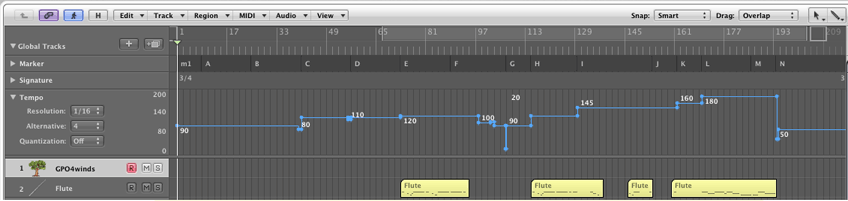
Logic gives you 9 tempo tracks to experiment with. We'll use alternative Tempo track 5 as a scratch pad to experiment with the tempo tools. That way you won't mess up Tempo track 1.
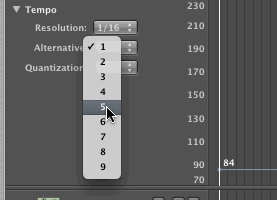
There are two tool menus at the top right of the Arrange Window.
In this picture the left tool is set to the pointer, the right tool is set to the eraser.

The left tool is assigned to a left mouse click. The right tool is assigned to a left mouse click when the Apple key is down. The quickest way to change tools is to press the Escape (Esc) key and type a number. Type "Esc-2" for the Pencil, "Esc-3" for the Eraser, "Esc-1" for the Pointer, etc.
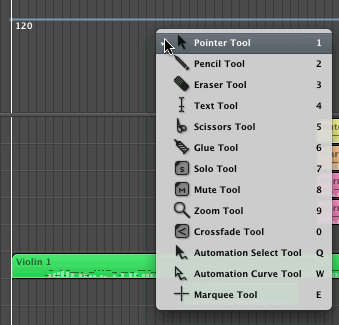
Type "Esc 2" to select the Pencil tool.
Click to create four nodes.

If they're not all at 120, you can move them back to 120 by following the next step.
Type Esc 1 to select the Pointer tool.
Grab the line segment between nodes 2-3 and move it up and down.
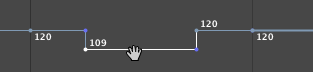
Grab node 3. The cursor will change. Drag the tempo up or down.
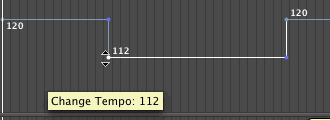
Position the mouse over the left vertical line. The cursor changes. Drag the line right or left to change the tempo start point.
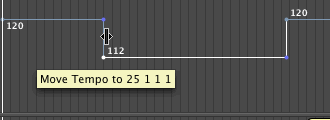
Try it again with the right vertical line.
Grab node 4 and drag it left
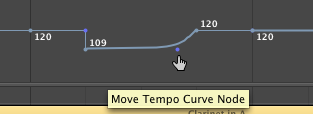
Move it up
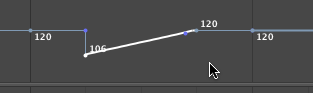
Type Apple-Z (Undo) until you are back to
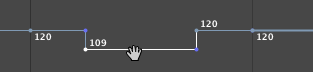
Hold the Apple key down (or type Esc 3) and erase all but the first node, from right to left.
Select Tempo Alternative 1.
Make the Tempo track taller by dragging the splitter bar between Tempo and Flute.
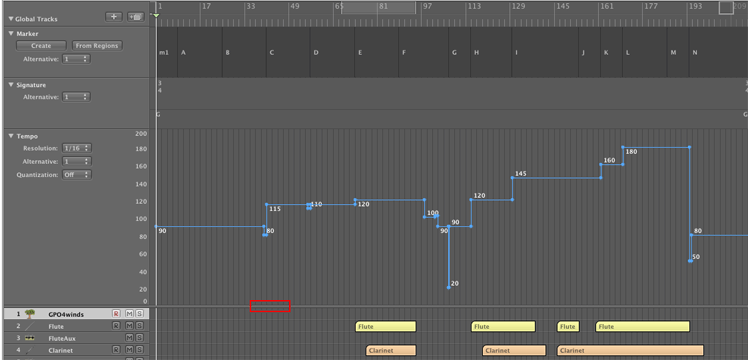
Select and copy the Tempo messages.
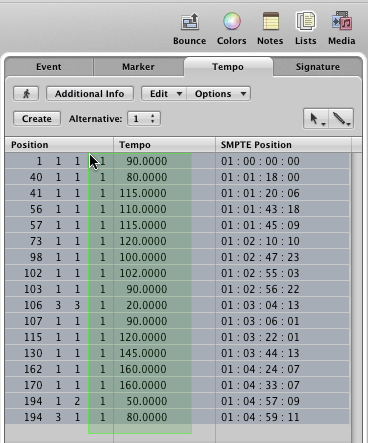
Choose Alternative 2.
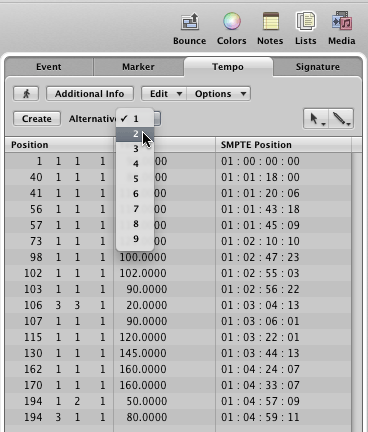
Keep Alternative 1 as a backup and work on the cloned copy in Alternative 2.
Select Position 40 1 1 1 and choose Tempo Operations from the Options menu.
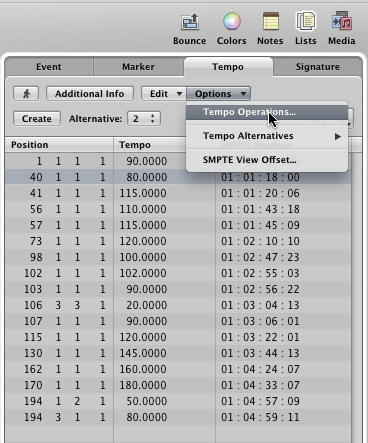
Make these settings in the Tempo Operations dialog and click Apply.

The results can be seen in the Tempo lane.
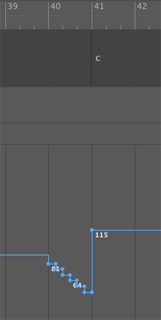

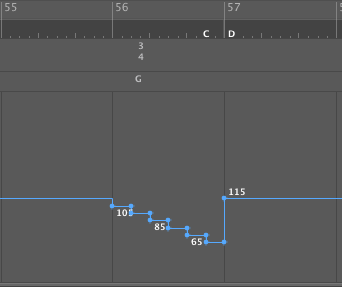
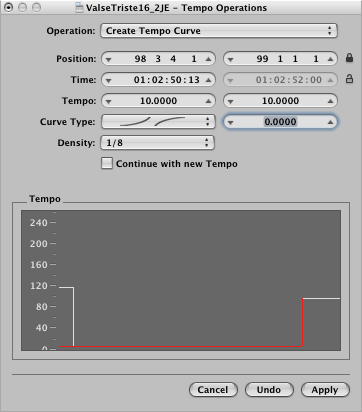
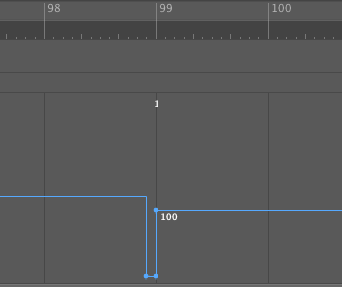
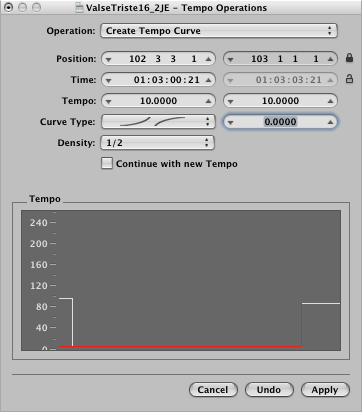

Grab the Tempo Node as shown and drag left to turn it into a curve. Then move the vertical tempo line at m. 103 a little to the left.
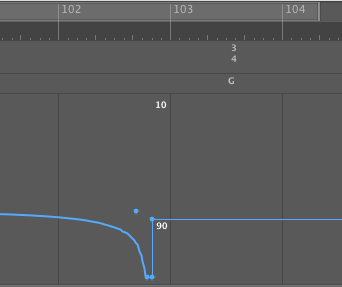


Adjust to your liking.