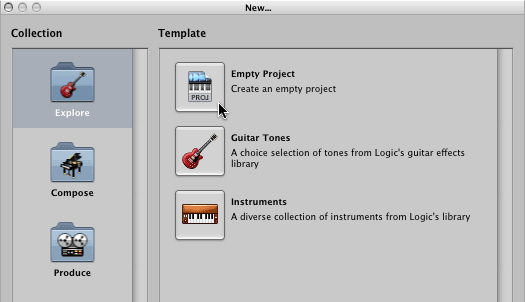
Download and unzip this MIDI file. GMDrums.mid.zip.
Copy the MIDI file to the iMac Desktop.
This file was created using a MIDI tool I wrote called drums47 that was demonstrated in class during the MIDI section of the course. It can be found in the course common folder. The MIDI file plays a one measure rhythm using every GM drum sound from MIDI note number 35 to 83 consecutively. You'll use this file to test the mapping of drum sounds in LogicPro.
There are three methods of getting this MIDI file into Logic.
Open LogicPro. Close this window without choosing any project.
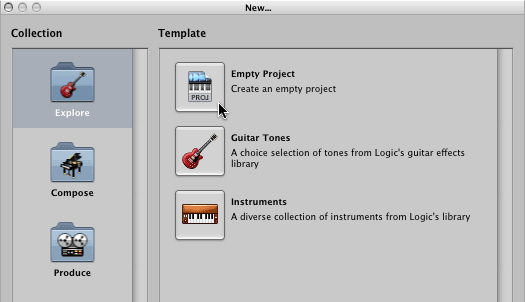
Choose Open from the File Menu.
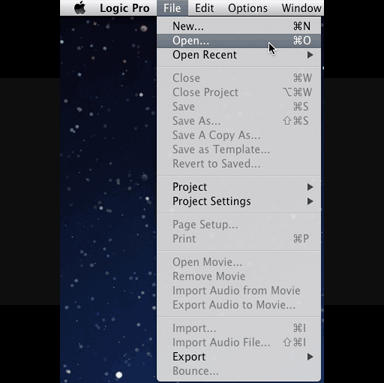
When the File Open dialog appears, open the GMDrums.mid file.
The Logic arrange window now looks like this. There is one track with MIDI data and 15 empty tracks.
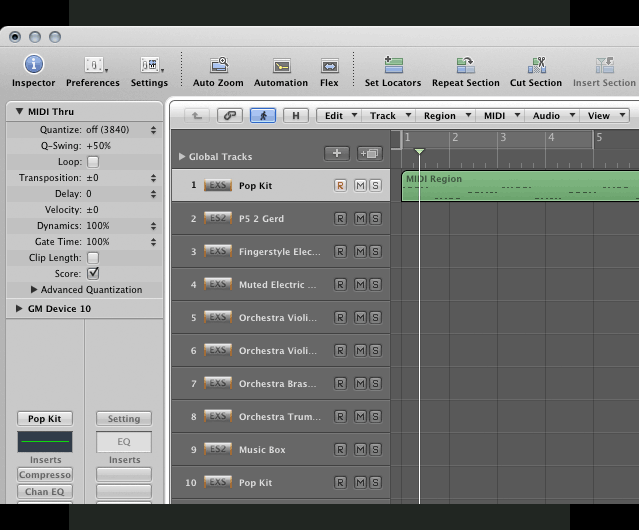
Select track 1 and open the Event List. Track 1 is assigned to MIDI Channel 10, the drum channel. Logic automatically assigned the the Pop Kit insturment
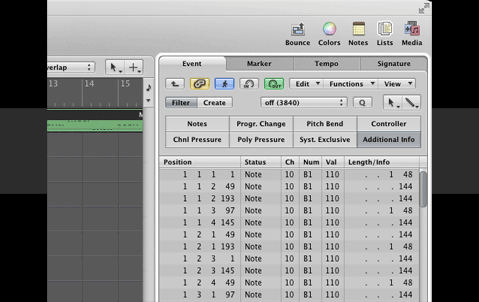
Click the Play button and listen to a few sounds.
Let's see where these sounds came from. Click and hold the Pop Kit button.

You can see that LogicPro chose a GarageBand/Drum Kits/Pop Kit. Most LogicPro EXS24 and GarageBand drum kits follow the GM Keyboard Layout.pdf. However, every drum kit can use different samples for each sound.
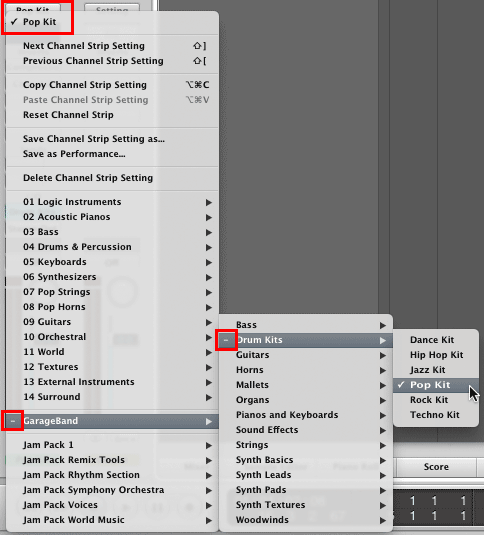
Select a new Drum Kit and listen to a few sounds again. They should be different.
Notice the tempo is 60 bpm.
You can grab the tempo "dot" just below and to the left of 60 to change the tempo. |
You can double click the tempo in the transport bar and enter a new tempo. |
Open the Media Library.
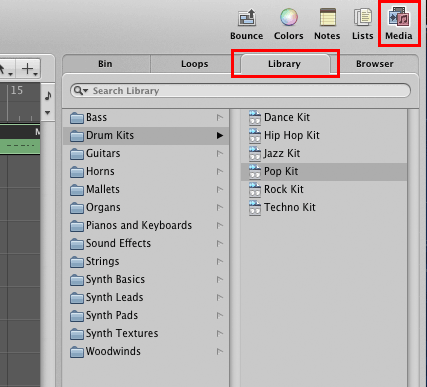
While the track is playing select different drum kits.
Double click the I/O Dum Kits button.

The settings for GarageBand Instruments are limited.
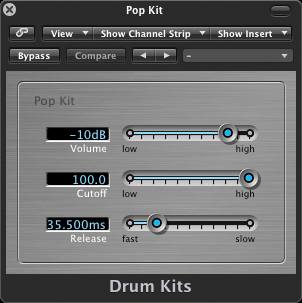
Lets reassign the GarageBand Pop Kit to an EXS24 drum kit.
Click and hold thePop Kit button and assign the track to the EXS24 sampler.
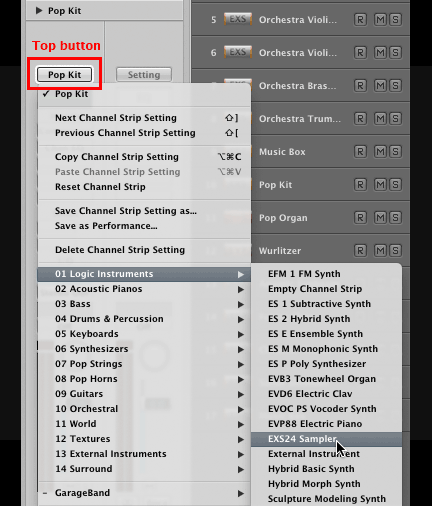
Notice the Media Library has been updated. Select 04 Drums & Percussion
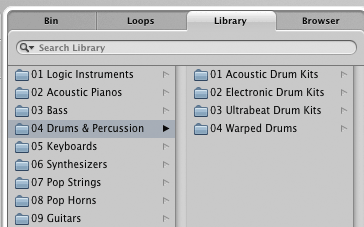
Then Select one of the Drum Kit folders.
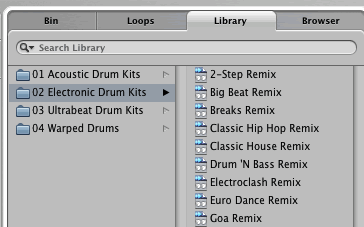
You can also change kits directly in the EXS24 window. Double click the EXS24 button.

The EXS24 has many more drum kits to use. There are 15 Acoustic Drum Kits, 42 Electronic Drum Kits, and hundreds of Single Drum samples.
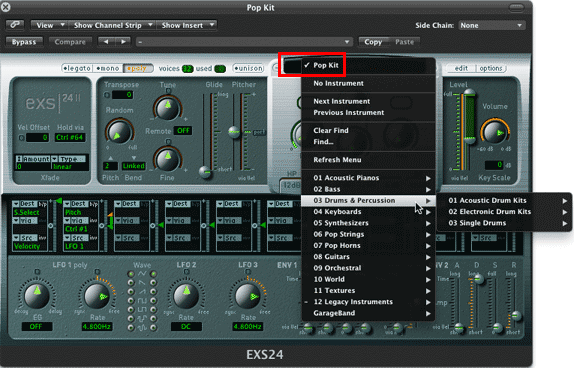
Select a new Drum Kit and listen to a few sounds again. They should be different.
Adjust the tempo as needed.
Click the Hyper Editor button

The HyperEditor pane shows several MIDI controllers that can be edited. Right now the only MIDI data in the track is velocity.
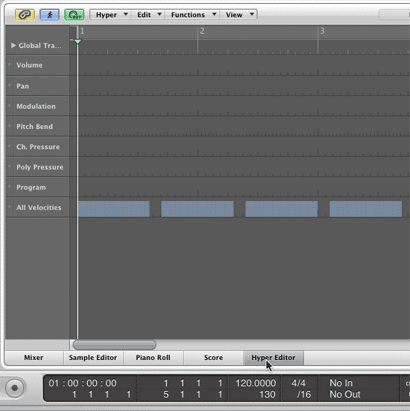
In the Inspector panel click the popup menu where it says MIDI Controls.
![]()
and choose GM Drum Kit.
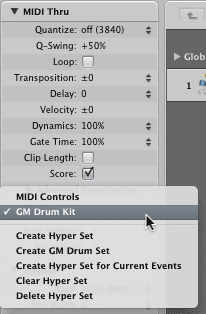
The GM Drum Editor will appear. The HyperEditor panel displays all GM drum names vertically on the left. Kick2 is MIDI note number 35 and O(pen) Triangle is note 83. Ride(Cymbal) 1, note 51, is selected.
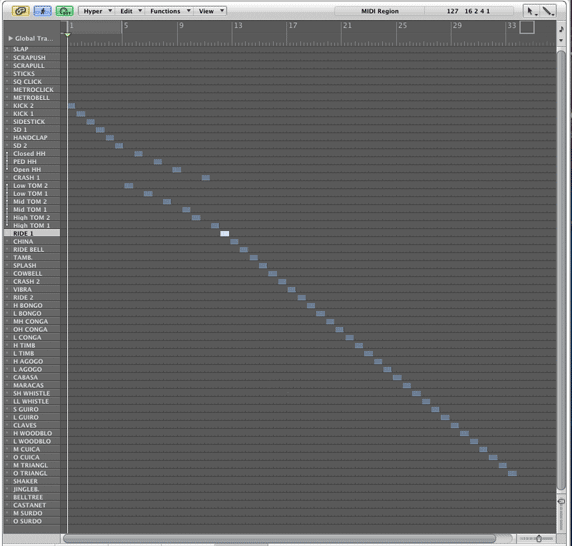
Scale the window until Kick 1 takes up most of the panel and setup a loop over that region.
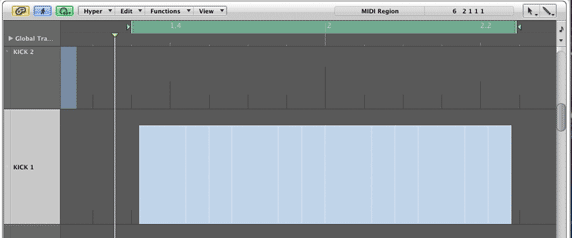
Click in the dark gray area to the left of the kick to turn of the selection.
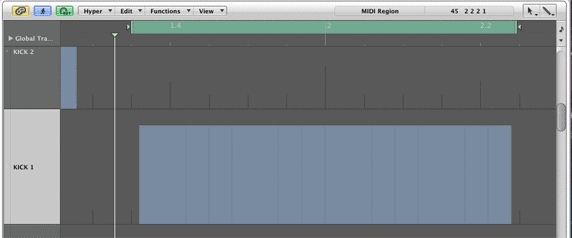
The blue rectangles are mapped to the each drum note's velocity.
Press the spacebar to begin looping. While Kick1 is playing, click and drag the mouse to alter the velocity.
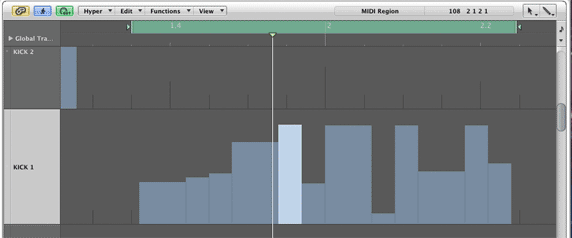
Choose the Pencil Tool from the HyperEdit mini menu.
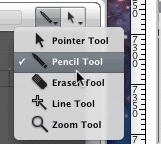
Type the Esc key and then type 4 to choose the line tool.
Click once to set the start point. Then move the mouse to see the line and click a second time where you want the line to end.
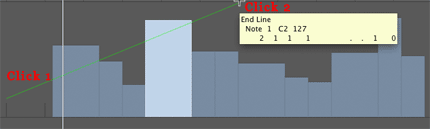
Close the current project. Do not save.
Open a project with one software instrument.
Click the I/O button and assign the track to the EXS24 sampler.
Change the Tempo to 60.
In the Inspector panel, click and hold the settings button and choose any drum kit you like.

Select track 1 and open the Piano Roll editor.
Choose the pencil tool and draw one note starting at 1 1 1 1.
Open the Hyper Editor and switch to the GM Drum Kit view.
Resize the Hyper Editor to your liking and choose the Pencil tool.
Add notes as desired.
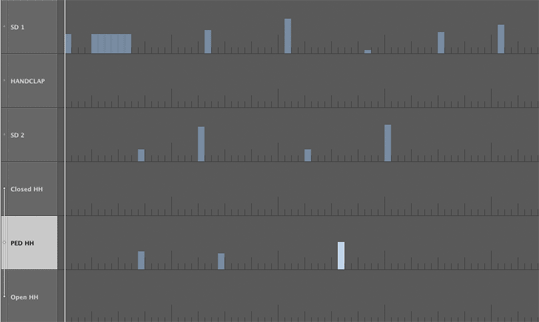
Play
Shortcut: Double click the Stop button to rewind to the beginning of the track.

Create a new MIDI instrument track and assign it to Ultrabeat.
Move your MIDI track data to the Ultrabeat track.
Play with different Ultrabeat drum kits.
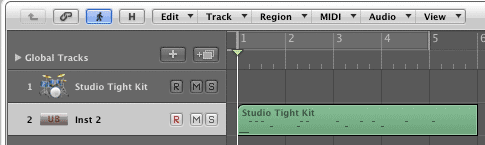
Delete the current MIDI notes and drag the GMDrums.mid file to the Ultrabeat track.
Try different Ultrabeat drum kits. Some sound like the GM drum sets, others don't.
Continue with 17LogicLab2VTInstruments
Revised John Ellinger, January - September 2013