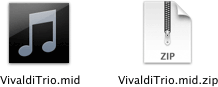
Download VivaldiTrio.mid.zip.
Double click the zip file icon on the to create the VivaldiTrio.mid, MIDI file..
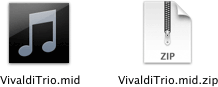
Move the VivaldiTrio.mid to your desktop.

![]()
Choose New from the File menu.
Click Empty Project
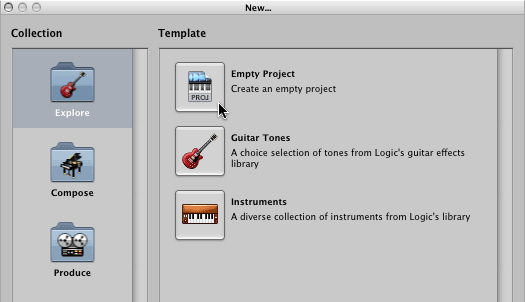
Make these settings.
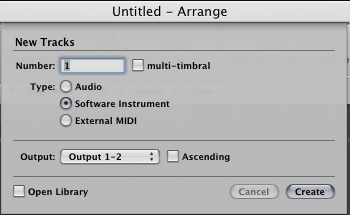
There are two ways to open the Vivaldi Trio SMF in Logic. There are advantages and disadvantages to each one.
Choose Open from the Logic File Menu.
If you see this dialog, click the Close button.
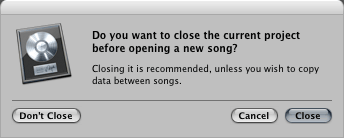
If you see this dialog, click the Don't Save button.
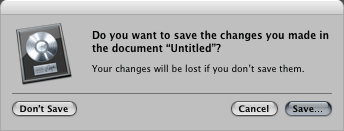
When the Open File dialog appears navigate to the desktop and choose the Vivaldi
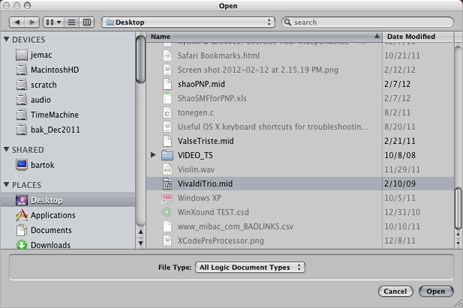
If asked to create a new environment, choose New.
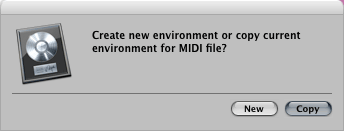
When the Vivaldi SMF opens in the Logic Arrange window, you should see 17 tracks. Only five of them are used. The names in white rectangles will be used to refer to specific areas of the Arrange window. Remember them.
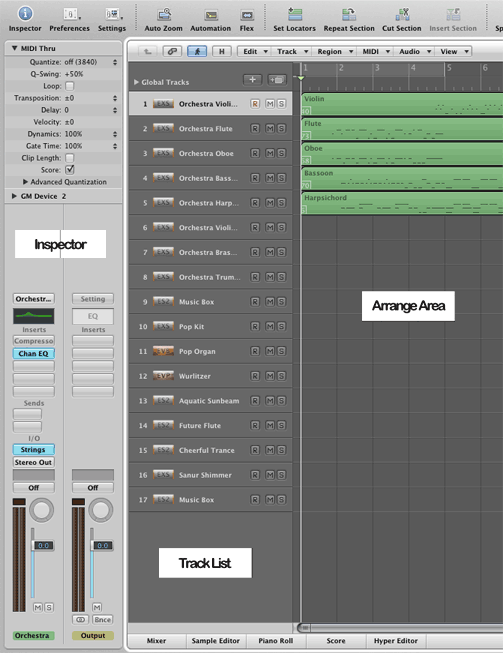
Only tracks 1-5 have MIDI data associated with them. Click track 17 in the Track List and press the delete key. Continue until all empty tracks are gone, leaving only tracks 1-5.
As you recall, these items are set in the Track 1, the tempo track of a SMF. In Logic they're located in the Global Tracks lane of the Track List. Expand the Global Tracks lane in the Track List.
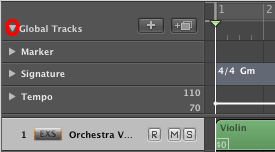
Expand the Signature lane. Double click anywhere in the "four four" in the lane to display the Time Signature dialog. In this case the time signature is correct.

Double click "Gm" in the track lane to bring up the Key Signature dialog. In this case the key signature is also correct, G minor.
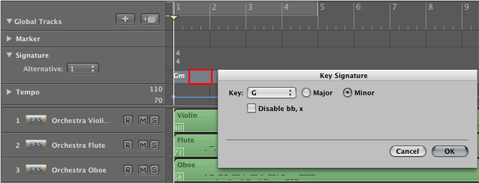
When you open a SMF from the File menu, Logic recognizes meta events for the time signature (4/4) and the key signature (Gm).
Logic also recognized to tempo in the SMF and set the tempo somewhere between 70-110. Expand the Tempo Lane and you can see the tempo was set to 86.
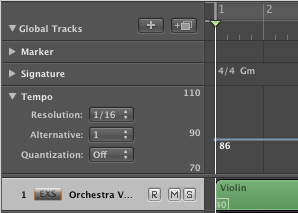
The Tempo is also displayed in the Transport Bar at the bottom of the Arrange window. You can change the tempo here by double clicking and typing a new tempo, or by click-hold-drag vertically.

Mouse over each of the controls in the Transport bar so you can see what they do.
![]()
The Playhead in the Transport Bar shows you where the playhead is positioned in the Arrange area. Whenever you use the paste command the new material will be positioned at the playhead position. The playhead shows units of bars:beats:divisions:ticks as explained below.
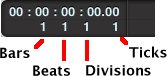
| Bars | Measure number |
| Beats | Beat number within the bar. Respects time signature |
| Divisions | Division within the beat. For example 2nd sixteenth note. Respects division indicator under time signature. |
| Ticks | PPQs Logic PPQ = 3840. Most accurate MIDI time placement. |
Let's try the second way of opening a SMF in Logic by dragging the file into the Arrange area. Close the current project by choosing Close Project from the File menu. Do not save.
Choose New from the File menu and open an Empty Project and make these settings.
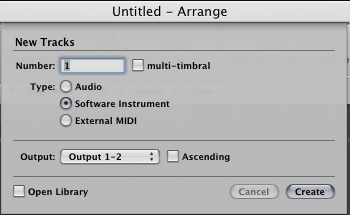
Resize the Logic window so that you can see the the Logic tracks and the Vivaldi.mid icon on the Desktop. This time drag copy the VivaldiTrio.mid icon to the arrange window. Let go of the mouse button when the yellow info window shows location 1 1 1 1.
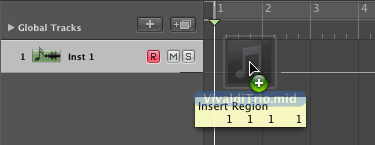
This time only the tracks that are in the MIDI file were added to the arrange window. However the Time Signature, Key Signature, and Tempo information are not captured.
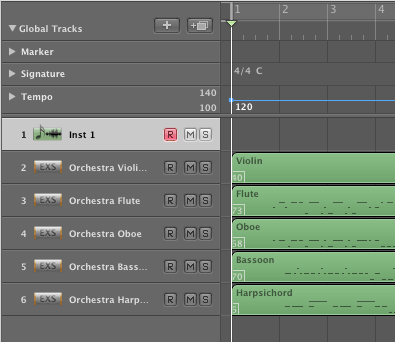
The Inst1 track on track 1 is empty. Delete it by selecting it in the Track List and typing backspace.
Move the Playhead to the beginning of the song. Shortcut: Double click the Stop button in the Transport bar.
Important: These Global settings take place at the playhead position. If you need to change the time signature, key signature, or tempo at any other place in the song just move the playhead to that location before you change the settings.
Expand Global Tracks and Expand Signature. Double click to the right of "four four" in the track lane to display the Time Signature dialog. In this case the time signature is correct.

Double click "C" in the track lane to bring up the Key Signature dialog. Change the Key Signature to G minor.
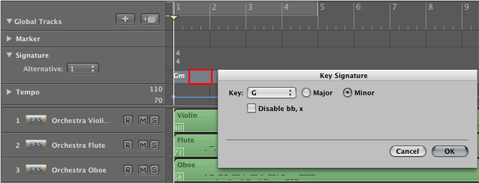
Double click the Tempo indicator in the Transport bar. Type 86 and press Return.

| Pros | Cons | |
| Method 1 - Open from File Menu | Imports meta data for key signature, time signature, and tempo. | Creates extra tracks that need to be deleted. |
| Method 2 - Drag SMF into empty project | Imports only the number of tracks found in the SMF. |
Does not import meta data for key signature, time signature, and tempo. |
Click the Play button to hear the song.
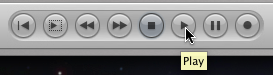
While the song is playing experiment with the Solo and Mute buttons. The M button mutes the track, the S button solos the track. You can mute or solo any combination of tracks.
Here the Violin, Bassoon, and Harpsichord are soloed.
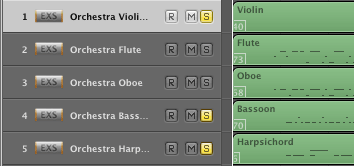
You would get the same effect by muting the Oboe and Bassoon.
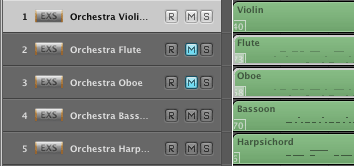
Un-mute all tracks.
Stop the song.
Double click the label "Orchestra Violin Section 1" in track 1 and change the name to Violin.
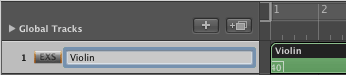
Rename the other tracks as shown.
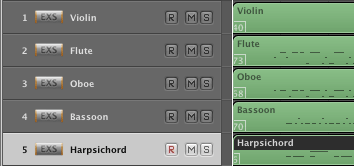
Select Violin in the track list.
Expand Violin in the Inspector.
Click and hold the Icon button in the Inspector.
![]()
A list of icons will appear. Choose the icon you want to use for the violin.
![]()
These are the icons I used.
![]()
Click the Mixer button at the bottom of the arrange window to show the mixer.
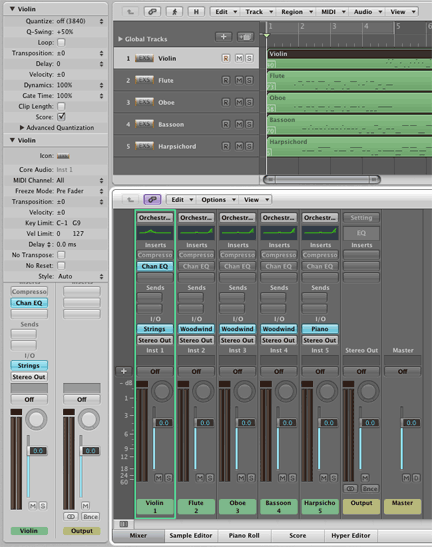
If you want the Mixer to appear in its own full size window, you can select Mixer from the Window menu. The shortcut is the "Apple key 2". Hold down the Apple key and press the 2 above the W.
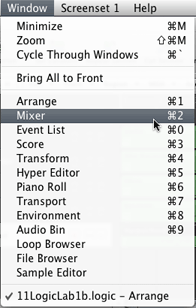
Sometimes Logic gets confused with how long the song is. This will affect saving, exporting, and the zoom levels in the arrange window.
Logic indicates the end of the song with a square marker in the measures strip at the top of the arrange window. It can be changed by double clicking the end of track setting in the transport toolbar. This song should end at measure 54.
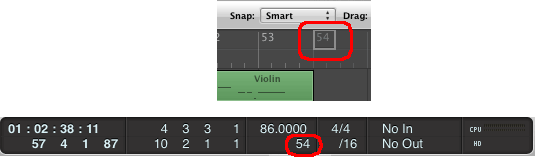
Choose Save As from the File menu. Save as LogicLb16_1 on the Desktop. Make these settings.
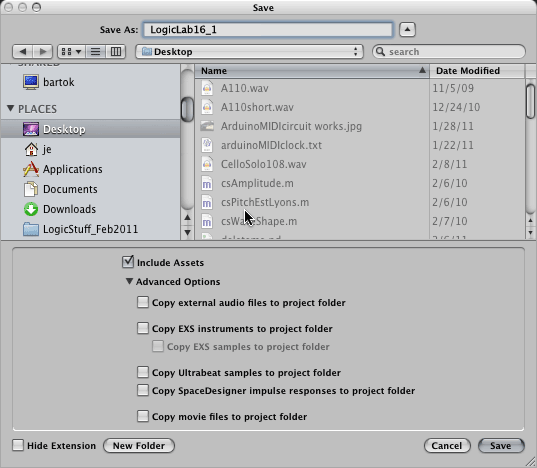
Continue with 16LogicLab2.
Revised John Ellinger, January - September 2013