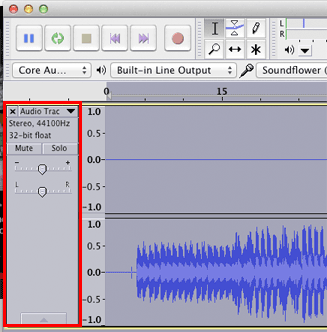
"In "Ziwzih Ziwzih 00-00-00", written as theme for an episode of "Out of the Unknown" based around an Isaac Asimov story in which automata rebel against humans and worship God in an energy converter, the insistent robotic chant of the title draws you into a catchy piece of AI sixties pop." http://www.cosmicsurfer.pwp.blueyonder.co.uk/Delia.html
My original recording came out in stereo but only one channel had audio.
Select the track by clicking in a blank area in the Track info panel.
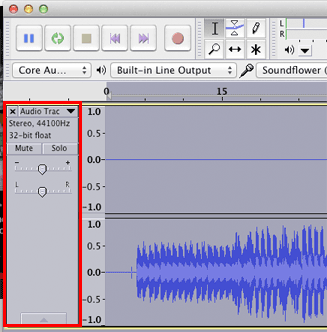
Choose Stereo Track to Mono from the Tracks menu.
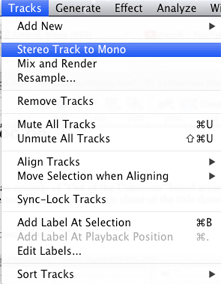
The audio on both the left and right channels will be merged into a single monophonic channel.
In general it is good to leave about one second of silence at the beginning. In this lab we'll trim the beginning of the audio so it starts at zero so the selections counters used below will be more accurate.
Select a small portion of audio at the beginning of the track.
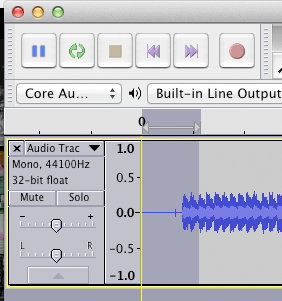
Click the Fit Selection tool.
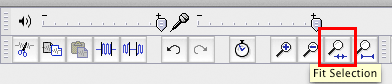
The selection will expand to fit the width of the window.
Select all silence at the beginning up to the beginning of audio.
Press backspace to delete.
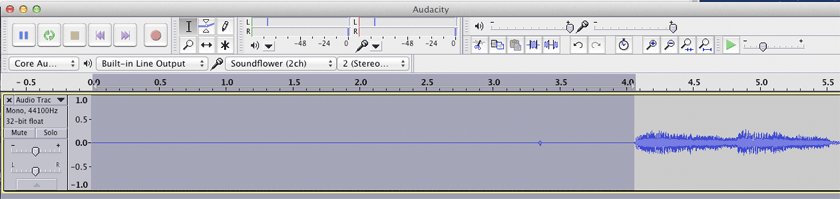
Click the fit project tool.
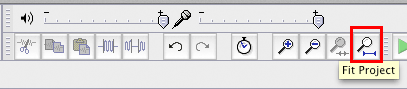
The window displays all of the audio.
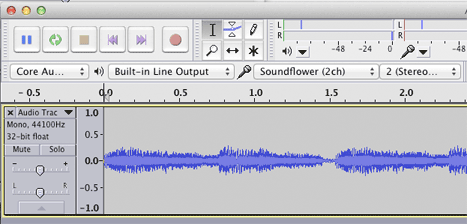
Enter the Selection Start and Length values as shown below. Use the popup menu to set the selection base to samples. These are the numbers I used. They are approximate, depending on how close to zero your audio begins.
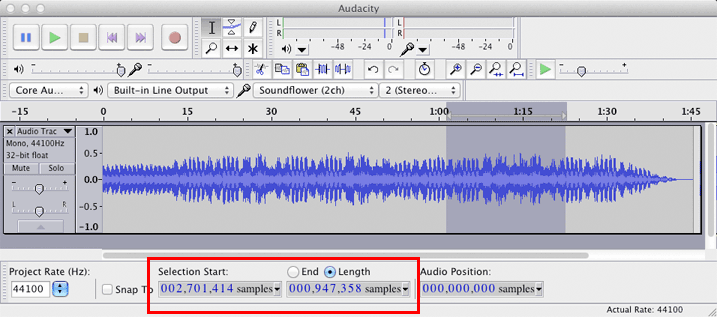
Copy the selection.
Add a new audio track and paste into the new track.
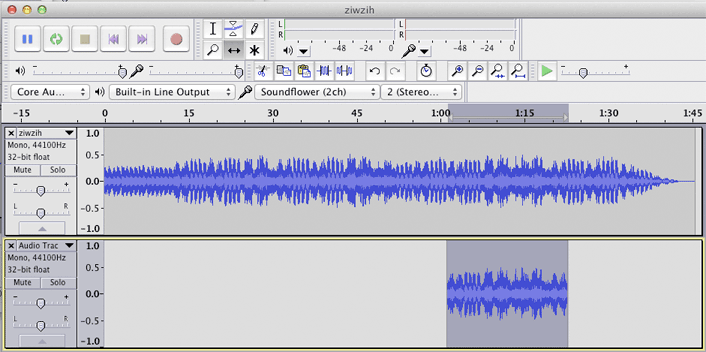
Delete the First track by clicking the small x in the track info panel.
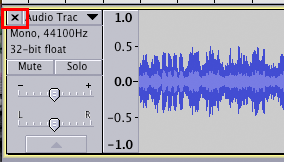
Click the Move tool and move the copied section to the beginning of the track. A yellow vertical line will appear when you hit sample zero.
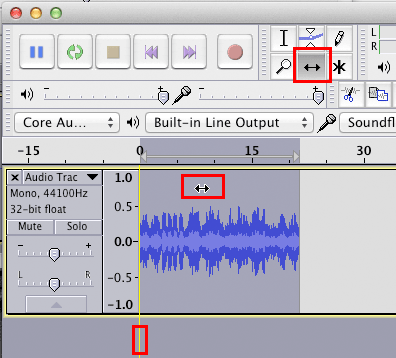
Select the track and choose Reverse from the Effect menu.
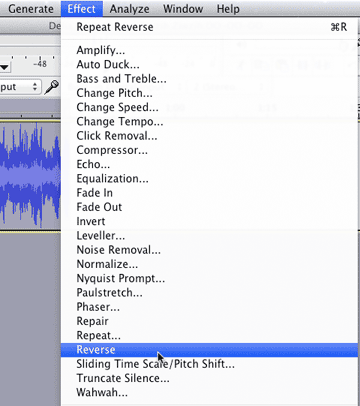
You should hear the robot chorus chanting in English. The words they were singing were, "Praise to the master, his wisdom and his... glory."
http://delia-derbyshire.dyndns.org/sites/interview_surface.php.html
"Most of the programs that I did were either in the far distant future, the far distant past or in the mind. I think this was the climax of a science fiction play called "The Prophet". It ended up with all these robots and they sang a song of praise to this bloke, presumably the prophet, and this was the song they sang. And I must say that the Oo-oo-oo is electronic! ... And so my oo-oo-oo's were done on the Wobbulator which was used very much, say for example in the Doctor Who music." http://delia-derbyshire.dyndns.org/BBCScotlandInterview.html#Ziwzih
"But the 'Ooh-ooh-ooh' isn't me… that's wobbulator, pure wobbulator. That's a piece of test equipment that does wave sweeps." http://delia-derbyshire.dyndns.org/sites/interview_surface.php.html
[The term "wobbulator" is a portmanteau of wobble and oscillator. A "wobbulator" (without capitalization) is a generic term for the swept-output RF oscillator described above, a frequency-modulated oscillator, also called a "sweep generator" by most professional electronics engineers and technicians. http://en.wikipedia.org/wiki/Wobbulator]
It is difficult to pronounce because it's made from backwards chanting and I think if you play it forwards it would say something like "Praise to the master, his wisdom and his reason" and I just chose the best bits and "Ziwzih Ziwzih", "his wiz, his wiz": it's that backwards. http://delia-derbyshire.dyndns.org/BBCScotlandInterview.html#Ziwzih
Let's cut out some of the higher frequency sounds and see if we can make the words stand out. This is the spectrum of a small section of the robot chant. The plan is to reduct frequencies below 250 Hz and above 1000 Hz.
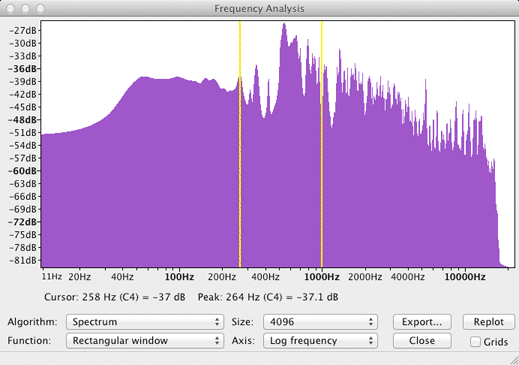
Choose Equalization from the Effect menu.
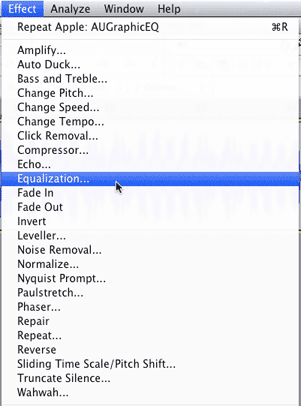
Click the Graphic EQ button in the lower left and adjust the sliders to emphasize frequencies in the 250-900 Hz range.
Click the OK button and play it. If you want to try other settings, choose Undo from the Edit menu and do it again.
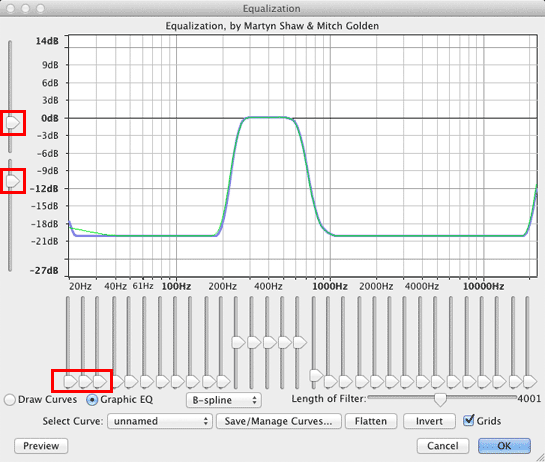
Click the Preview button to audition the effect.
Note: You can change the length of the preview in the Audacity Preferences dialog.
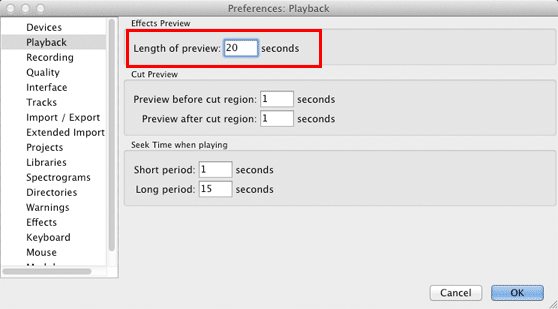
When your satisfied with the preview, click the OK button in the Equalization dialog.
The effect will be applied to the selection. If you don't like it you must choose Undo right away.
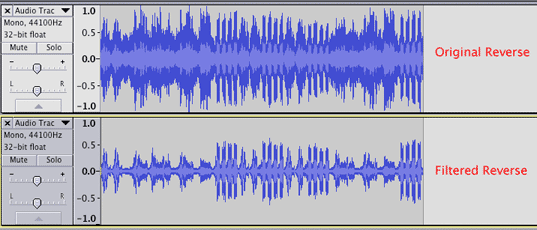
Listen to the Filtered Reversed track and the words should stand out from the background.
Choose Change Speed from the Effect menu.
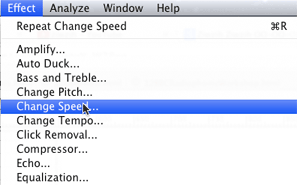
Set the speed to -11.000 percent.
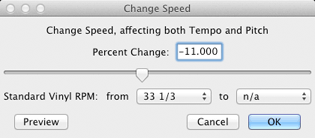
Continue with 12Lab3.