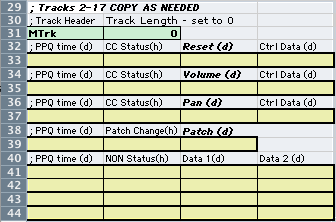
Track 3 is the Oboe track. Open the SMF Template Tab and copy A29:D44.
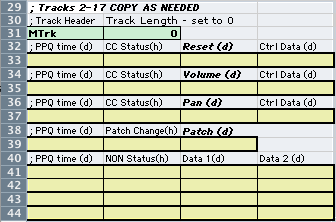
Open the SMF tab and paste at the end of the Track2 Data. Change the label to Track 3 - Oboe.
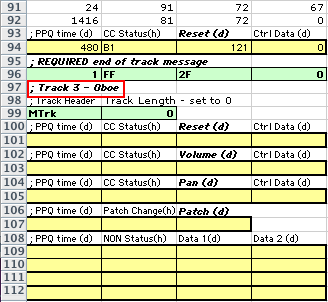
The MTrk header and the Track Length data are already filled in for you.
All status bytes for the oboe are on MIDI channel 2.
The first MIDI message in a track should be the Reset All Controllers control message.
Use a delta time of 0. Enter the Reset All Controllers message: Bn 121 0, where n is the zero based MIDI channel number.
Use a delta time of 0. Enter the Volume Control message: Bn 7 100, where n is the zero based MIDI channel number.
![]()
Use a delta time of 0. Enter the Pan Control message: Bn 10 64, where n is the zero based MIDI channel number.
![]()
Use a delta time of 0. Enter the Patch Change message: Cn 68, where n is the zero based MIDI channel number.
![]()
Important: The real patch change message uses only one data byte.
Look up the patch change number for the Oboe. Enter the Patch Change message: Cn pp, where n is the zero based MIDI channel number, and pp is the patch number. Use a delta time of 0.
![]()
Important: The real patch change message uses only one data byte.
Open the Oboe tab and copy the Oboe PPQ-status-data1-dat2 messages.
Do not copy:
Return to the SMF tab and paste the data after the Patch change message. Here's the beginning of Track 3 - Oboe.
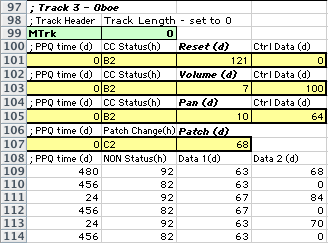
Open the SMF Template tab and copy A45:D48, the final Reset All Controllers and End Of Track messages. Switch back to the SMF tab and paste at the end of the Track 3 data. Enter the Reset All Controllers message. Use a Delta Time of 480 (quarter note) and the appropriate MIDI channel. The End Of Track meta event is filled in for you.

Copy A1:H154. Some of the meta events extend to column H.
Open MIDIDisplay, paste the data and choose Export Standard MIDI File from the Options menu. When the Save As dialog appears navigate to the Desktop and save the file as 05FluteOboe.mid.
OOPS: You may be greeted by another error message.
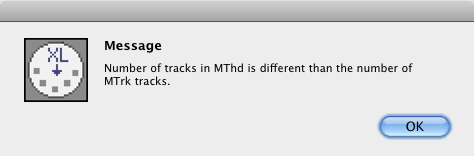
Fix the error in in the MThd section in Excel. Try the export again. If the export was successful you'll see an 05FluteOboe.mid icon on the Desktop.
Select the 05FluteOboe.mid icon and press the space bar. You should hear the Flute and Oboe parts playing together. When it sounds correct continue with 05Lab7.
Revised John Ellinger, January - September 2013