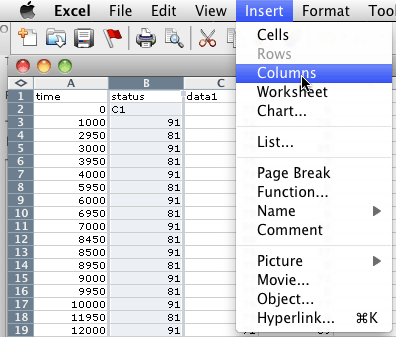
Important: Always keep the millisecond data in column A and your converted PPQ times in column B. A worksheet with only PPQ times is difficult to sort back into ms times. Use a PPQ of 480.
You need to insert a new empty column between the millisecond times in column A and the status times in column B. Right click the Column B header and choose the Insert command.
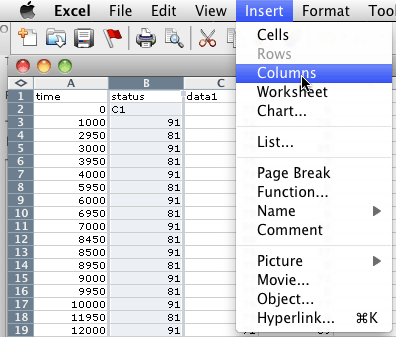
Label the new empty column B "ppq" and enter zero into B2.

Label column F "ppq formula" and enter the formula shown below into cell F3. When the computer sees a PPQ time, it waits for that amount of time before sending the associated MIDI message.

Copy and paste the PPQ formula into the remaining cells in column F. Copy cells F3:F54 and Paste Special by values into cell B3. B2 should be zero. The result should look like this:
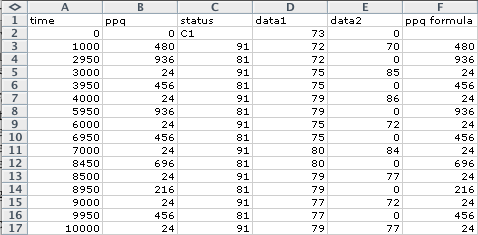
Copy B2:E54 and paste into MIDIDisplay. Choose these settings in MIDIDisplay and play the flute part.
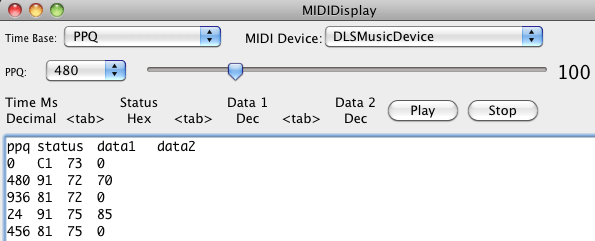
Follow a similar procedure to convert the Oboe part to PPQ times. Play in MIDIDisplay to verify it still sounds correct.
Follow a similar procedure to convert the Cello part to PPQ times. Play in MIDIDisplay to verify it still sounds correct.
Follow a similar procedure to convert the Harpsichord part to PPQ times. Play in MIDIDisplay to verify it still sounds correct.
Continue with 05Lab4.
Revised John Ellinger, January - September 2013