
This lab lets you experiment with different velocity values that create rhythmic drive.
Select and copy all data from the scratch tab. Open 03Lab4 and paste the data into cell A1.
Use a blank area of the worksheet. Type this data into cells F1:G4. Column F is the label, Column G is the value.

Click in cell G1 and choose Name->Define from the Insert menu.
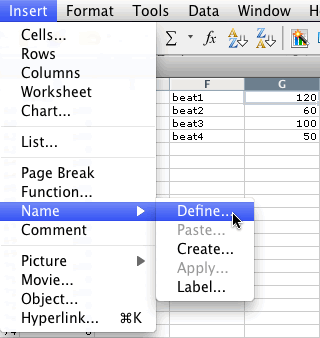
When the Define Name dialog appears click OK

Click in cell G2 and choose Name->Define from the Insert menu.
When the Define Name dialog appears, click the Add button before you click OK.
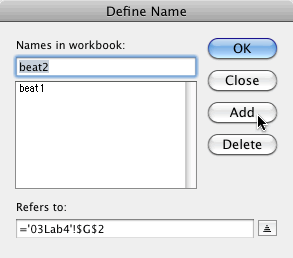
Do the same for cells G3 and G4.
Click in a blank cell, say G5, and choose Define Name from the Insert menu. You should see this.

Select beat1 in the list. Use the down arrow to select beat2, beat3, and beat4. The "Refers to:" text box will show you the worksheet tab name, the column id, and the row id. Verify that beat1, beat2, beat3, and beat4 are defined correctly. The "Refers to: " text box can be parsed like this:
Token |
Worksheet tab |
Token |
Column |
Row |
|
| beat1 | = |
'03Lab4' |
! |
$G |
$1 |
| beat2 | = |
'03Lab4' |
! |
$G |
$2 |
| beat3 | = |
'03Lab4' |
! |
$G |
$3 |
| beat4 | = |
'03Lab4' |
! |
$G |
$4 |
Click Close.
Type this formula into D2, the first NON.

Type these formulas into cells D4, D6, D8, the next three NON's.
| D4 | =beat2 |
| D6 | =beat3 |
| D8 | =beat4 |
Copy cells D2:D9. Select cells D10:D59 and Paste. You should see this. The values of the named cells appear throughout column D.
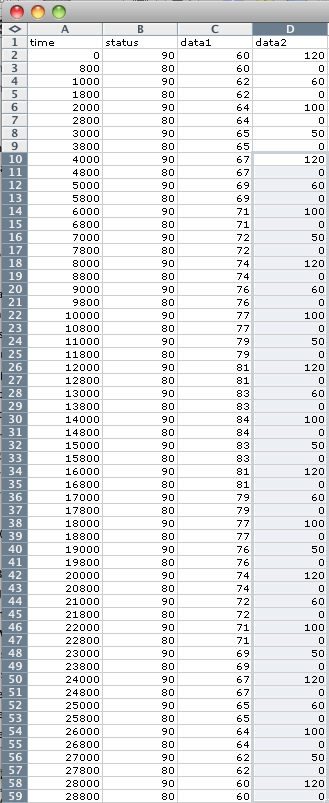
Set the Time Base to Chronological. Play and adjust the tempo to your liking.
Change the values in cells G1:G4. I used 123 45 67 89 for example purposes. Choose your own values.
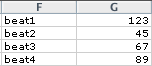
The data2 column should instantly reflect the changed values.
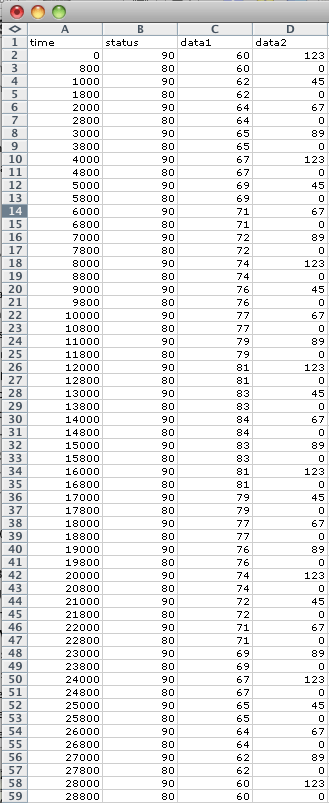
Set the Time Base to Chronological. Play and adjust the tempo to your liking.
Try different values in the named cells and Play in MIDIDisplay.
Continue with 03Lab5.
Revised John Ellinger, January - September 2013