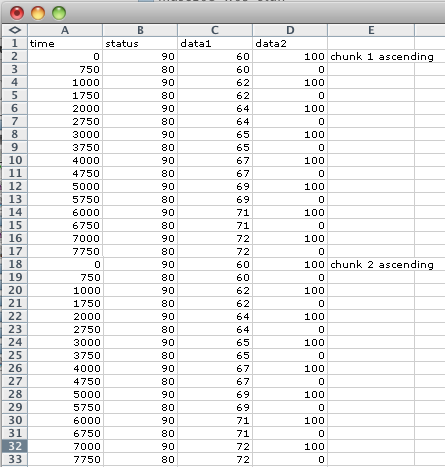
Copy A19:D34 from 02Lab4 and paste into cell A2.
Enter the header time status data1 data2 into A1:D1.
Select and copy cells A2:D17 and paste into cell A18
Type "chunk1 ascending" into cell E2.
Type "chunk2 ascending" into cell E18. The finished result should look like this.
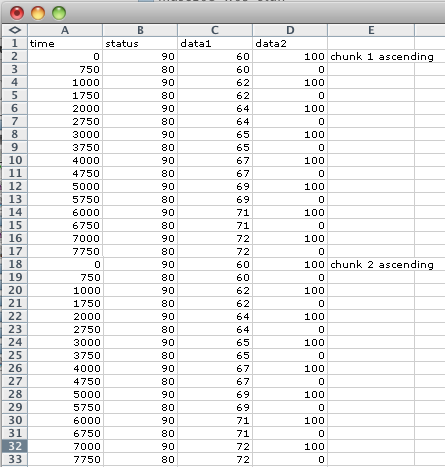
Using the skills you've already learned you should be able to follow these directions to create the C Major scale ascending and descending for two octaves.
leave A2:D17 unchanged
Create a formula to add 8000 to all start times in A18:A33. Enter this formula in cell F18 and press enter.
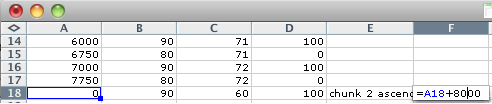
Copy the formula in F18 and paste into cells F19:F33.
Copy Cells F18:F33 and "Paste Special by values" back into cell A18.
Add 12 to all data1 values in cells C18:C33.
Because there are 12 half steps in an octave, you'll transpose the notes one octave higher. Choose a blank cell, say G18, and enter this formula: =C18+12.
Select G18 and paste the formula into G19:G33.
Paste Special by Value back into C18.
Copy cells A2:D33 and paste into cell A34.
Add the label "chunk 3 Descending" to cell E34.
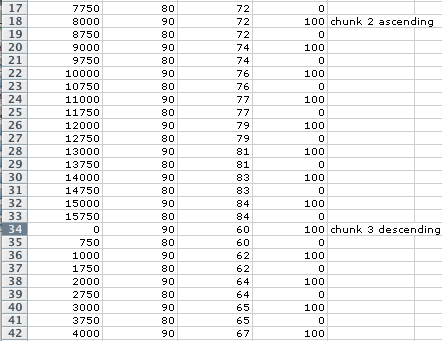
To create the descending scale you need to reverse the data1 note order.
Select C34:C65.
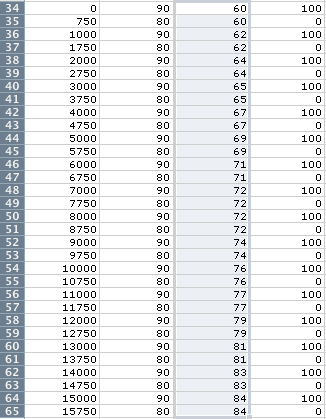
Choose the Sort command from the Data menu.
When the Sort Warning dialog choose Continue with the current selection and click Sort.
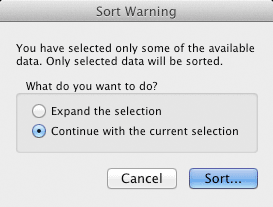
Sort Column C Largest to Smallest. Uncheck My list has headers.
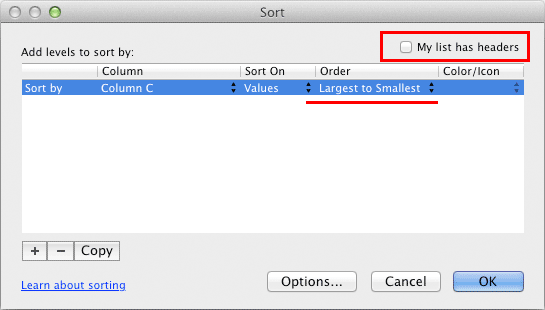
Your worksheet should look like this.
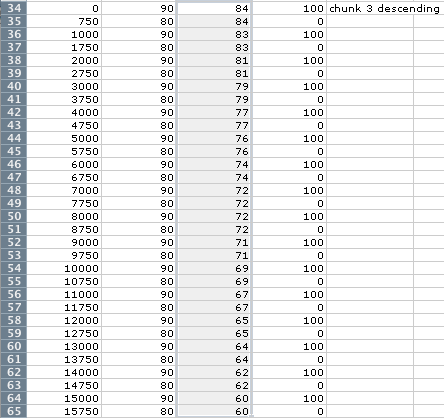
Create a formula to add 16000 to all start times of cells A34:A65. Use cell F34 for the formula.
Copy the adjusted time in F34:F65 and Paste Special by values back into A34.
Your finished descending scale should look like this.

Copy the necessary data from Excel.
Switch to the MIDIDisplay program and erase any data that is present. Shortcut: Apple-A (Edit menu - Select All), then delete.
Paste the Excel data into MIDIDisplay and click the Play button. Adjust the tempo as desired.
Revised John Ellinger, January - September 2013