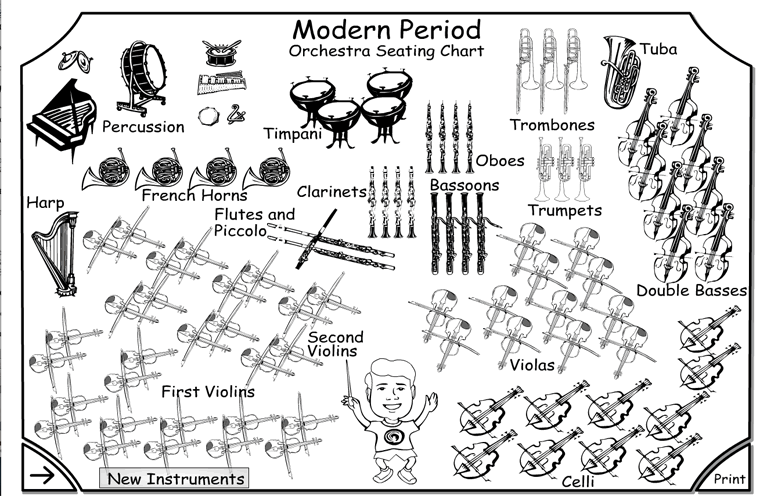
Download 18Lab3 to the Desktop and unzip the file.
Open the 18Lab3 folder and double click the 18Lab3.logic project icon
Here's a modern orchestra seating chart from the Dallas Symphony Orchestra web page. http://www.dsokids.com/visitthesymphony/seatingchart/default.aspx
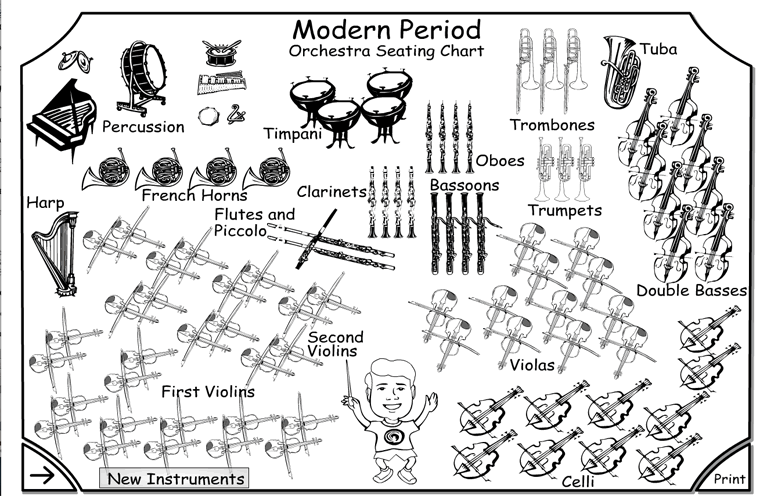
The only change I made to this picture was to put the French Horns where the trumpets are.
Adjust the pan settings for Flute, Clarinet, Horn1, Horn2, and Timpani.
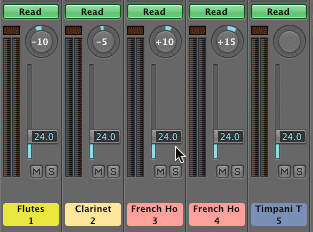
Select the four Violin 1 channel strips and set the pan to -50. Because all four are selected, when you move one pan control the others move with it.
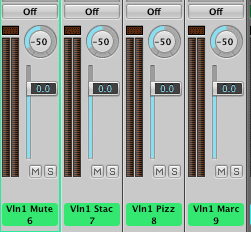
Select the three Vln2 channel strips and set the pan to -25.
Select the three Vla channel strips and set the pan to +25.
Select the three Vlc channel strips and set the pan to+50.
Select the three Cb channel strips and set the pan to +17.
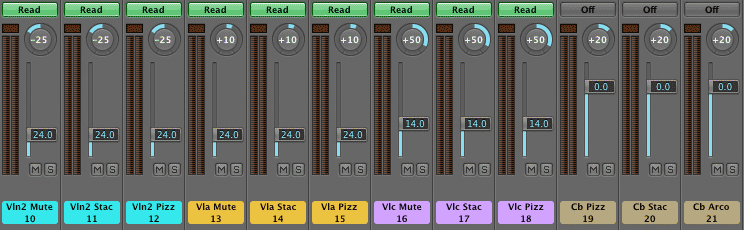
Select all four Vln 1 parts in the Mixer by dragging across the Mixer strip.
Click and hold where the the empty rectangle above the Pan knob and choose Open Group Settings from the popup menu.
In the Group Settings dialog, name group 1 Vln1 and close the dialog.
Click in the same place and this time choose Group 1: Vln1.
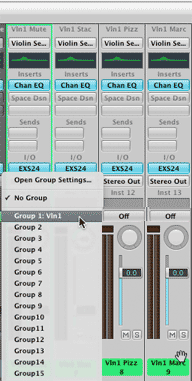
All four Vln1 tracks are now grouped. Any user interface action like moving the volume fader or clicking the solo button will affect all 4 simultaneously.
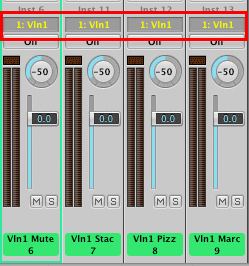
Vln2, Vla, Vlc, and Cb groups are already assigned.
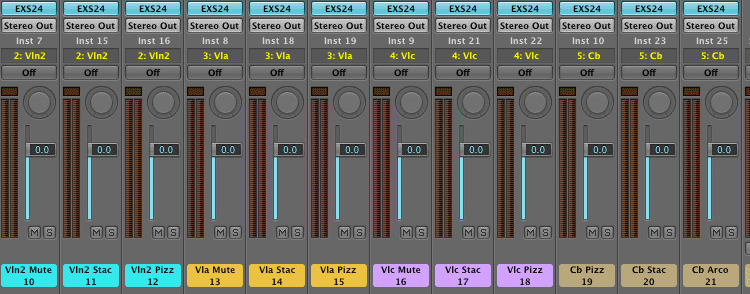
You'll record automation for Violin 1 in this lab. Automation has already been recorded for the other instruments.
Select the four Vln1 tracks in the Mixer and set record automation to Touch.
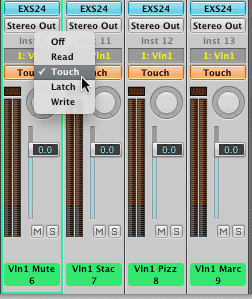
The meanings of the other options are:
Off - no automation will be recorded
Read - play back with any recorded automation
Touch - recording will take place as long as the mouse is pressed down on the fader. This will overwrite previously recorded automation while the mouse is down, but it will not affect previous automation when the mouse is released.
Latch - recording will take place while mouse is pressed down on the fader. When the mouse is released automation continues at that level.
Write - Will record and overwrite any automation on track. This would be ok for first pass, dangerous if any automation is on the track.
Drag the Vln1 Mute volume fader to -24.0. All four Vln1 faders should move together.
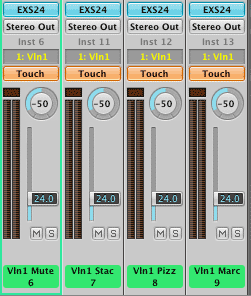
Click the Play button and immediately press and hold one of the Vln1 volume faders. Keep the mouse button down while recording and record until measure 73. Stop Recording by releasing the mouse button. Click the stop button.
Rewind to the beginning. Shortcut: Double click the Stop button.
Turn Vln1 automation to Read.
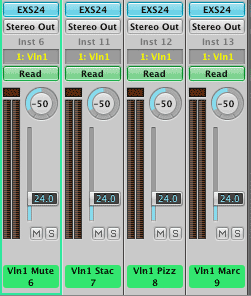
Play Valse Triste and listen for problems. Write measure number and comments on a sheet of paper as you're listening.
Press the space bar to stop and start playback if you need time to write the notes.
Typical problems might be:
Problems 1-3 can be fixed by editing the automation. You can see the automation you just recorded by clicking the Automation button.
Click the Auto Zoom button the selected track will increase in height.
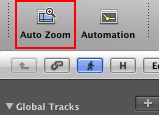
Click the Automation button if Automation is not showing.
Hold down the Shift key and select all of the automation in this region.
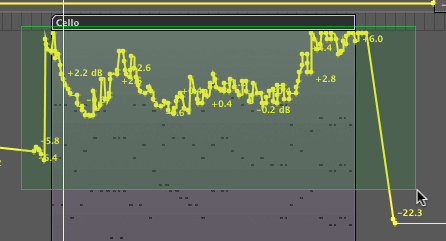
Set a loop regoin over these measures. Play the loop.
Select all three Vlc channel strips. Set the group to No Group.
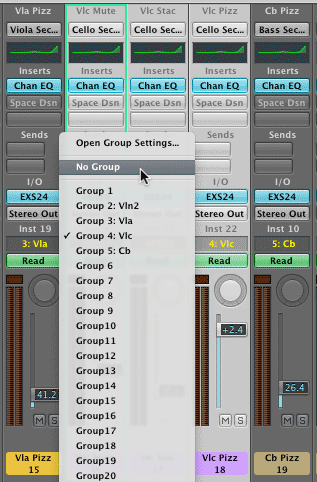
As you're listening drag the selected automation down until it blends in with the other instruments.
Important: If the cello tracks were still grouped all automation would move together. That's why they're set to No Group.
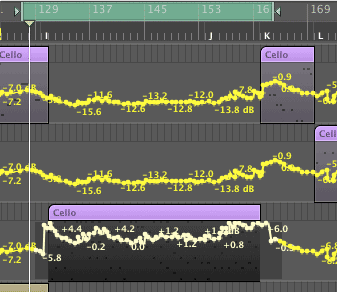
Done